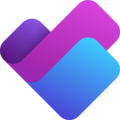
Since April 2024 the New Planner is available in most customer environments. At the moment the solution is available in Microsoft Teams only with a dedicated app announced for fall 2024.
The new Microsoft Planner provides a unified work management experience. It fionally brings together the simplicity of Microsoft To Do, the collaboration of Microsoft Planner, the power of Microsoft Planner Premium (Project for the Web) and the intelligence of Microsoft Copilot in a single simple solution. It is meant to range from individual task management to enterprise and professional project management.
According to Microsoft, there have been remarks from customers and analysts that a large number of tools for work management can lead to lower productivity. Employees, team leaders and project management professionals want a simple, consolidated solution for work management. This should be flexible and adaptable to their needs. For this reason, the company wants to provide a solution with the New Planner.
The New Planner is meant to pool Microsoft’s experience in the areas of task management, collaborative work management and enterprise work management in a single solution. It is intended to be powerful, collaborative and scalable. In addition, it will be assisted by next-generation AI.
The new Planner app is currently available at more and more companies within Microsoft Teams.
Existing Project for the Web customers are to be given access to the premium functions of the new Microsoft Planner app as part of their Project for the Web subscription without the need for additional licenses. The existing Project Online Plan 1 license will become the new Planner Premium license.
Later in 2024, the new Planner functions announced at Ignite 2023 are also meant to be available as a web experience. No additional changes to the name or to the product offering for Microsoft Project Desktop, Microsoft Project Server or Project Online are planned.
For existing users of Project for the Web, the current functions will continue to be available under the new name Planner without a change to the price. Microsoft plans to share more about the pricing and details for Copilot in Planner in the coming months.
You can find the latest information on plans and prices on this Microsoft page.

Microsoft Planner is a web-based tool for work management. This easy-to-use tool makes it possible to plan tasks and handle small projects without complex planning effort. With Microsoft Planner, you can efficiently assign and organize times and tasks. You can also set deadlines, share files and, of course, team members can communicate with each other.
Microsoft Planner can be best compared with tools such as Asana or Trello. However, this tool for work management has the important advantage of integration into the Microsoft 365 environment (including interfaces with Outlook, SharePoint and Teams among others).
Learn more about the topic "Integrating MS Project with Planner – What Is Possible?" on TPG Blog.
Microsoft Planner a suitable tool for the following use cases:
Many companies already use agile frameworks to execute tasks in iterations. Microsoft Planner offers the full flexibility necessary for this purpose. You can structure the plans individually depending on your requirements, e.g. by phases, topics or areas.
In contrast to an ordinary task list, Planner allows you to design and structure all tasks visually. They can be displayed in theme-related sections (“buckets” = columns). You can name these buckets individually.
In Microsoft Planner, after your task has a start or due date, you can view it in a calendar in Planner using the Schedule view. You can also choose to display your Planner calendar in Outlook.
Each plan in Microsoft Planner includes a dashboard. This is where you can analyze tasks according to their status or belonging to a plan. You keep an overview of all open or completed tasks. Different charts visualize project progress and show which tasks are overdue.
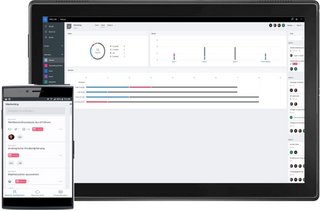
Microsoft Planner is available on different devices: online and as a mobile application. This applies to iOS devices as well as Android phones or tablets.
Microsoft To-Do: This is an individual tool for task management. Currently, you can merely create your own to-do lists which makes the tool useful for individuals only. Microsoft To-Do is a further development of Wunderlist and focuses on the individual productivity of a person.
Microsoft Planner: Using Microsoft Planner, you can create a plan, assign tasks, compile a team and update the status of the associated tasks. Agile work methods are supported, for example with the Kanban board on which tasks can be moved using drag & drop. Microsoft Planner is of great benefit when used within a team but also for the individual representation of the tasks assigned to one person.
Project Online: Project Online is the full-fledged tool for project, portfolio and resource management. Mapping dependencies between processes and recalculating the entire schedule in case of delays as well as a central resource pool are only three of the many differences compared to Microsoft Planner.
When you create a new plan in Microsoft Planner, you automatically generate a Microsoft 365 group with all its components. This facilitates communication concerning task scheduling and the management of documents and notifications.
In addition, a plan also includes so-called buckets. You can name them as you wish and organize your tasks in them according to various elements. The tasks can be assigned titles, description, allocation, documents as well as a status.
Even in the standard, you can connect existing plans with a task in MS Project via a simple link. However, there is also a much more powerful solution from a third-party provider.

Would you like a free personal online consultation with a TPG expert to find out how you can take your multi-project / program management to the next level? Together we will talk about your questions, requirements and possible next steps – no costs for you!
Please click on the "Contact us now" button below and the contact form will open. Submit the form and we will get back to you as soon as possible with a proposed date for your free online consultation or half-day hands-on trial session.