Microsoft Project Server 2019 is the penultimate version of the proven server-based tool for project and portfolio management. The latest version is Microsoft Project Server Subscription Edition. As with Project Server 2016, the 2019 version and subscrition edition are a feature of Microsoft SharePoint. You will install SharePoint and activate Project Server after purchasing the licenses.
The latest version of SharePoint Server, the Subscription Edition, has been public since 2021. As early as 2020, Microsoft announced that the coming versions of Exchange Server, SharePoint Server, Skype for Business Server and Project Server would only be available with the purchase of a subscription license. The latter also entitles companies to support, product updates and security patches.
The current version of Microsoft Project Server Subscription Edition is part of the SharePoint Server Subscription Edition installation. This is where you will find a list of the new features and updates.
Follow this link for more information on the Microsoft page.
Project Server 2019 is a copy of Project Online as of May 2018. The additional features in Project Server 2019 compared to version 2016 are:
More on the new Project Server 2019 features.
This article describes features and functionality that have been removed in Project Server 2019 that had been previously available in Project Server 2016.
Important note: So far, the functions for agile planning methods have not been included in Version 2019. These can be found in the new Project for the Web (Project Plan 1) and the Project Online Desktop Client (Project Plan 3).
Find information about the previous versions here:

Are you looking for a quick and secure way to your individual PPM solution based on Microsoft Project Server, Project Online or Planisware Orchestra? Then TPG QuickStart is the right packaged approach for you: available within just a few weeks – at a fixed price and with interesting extras.
Compared to Version 2016, the more interesting features are those for team resources and the granularity of the Timephased Data in the reporting database, which were mentioned first. Microsoft also made some significant improvements in the background concerning the technology and performance.
If you are still working with Project Server Version 2013 or older, we definitely recommend the migration to Project Server 2019 or to Project Online.
However, the range of functions in MS Project 2019 Client is smaller than in the Project Online Desktop Client, which can be streamed from the cloud and used offline. We therefore recommend using the Project Online Desktop Client, as it can be used with Project Server 2019 and its predecessors.
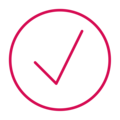
If you are still working with an earlier version of Project Server, you should know the end dates for mainstream support and the chargeable extended support of your versions. The deadlines are:
If your IT department makes a point of using only products for which support is still provided, you should consider changing to Project Server 2019.
Access to Project Server 2019 is possible with:
More detail on the technical compatibilities of Project Server here.
For comparison: access to Project Server 2016 is possible with:
More detail on the technical system requirements of Project Server here:
For comparison: System Requirements for Project Server 2016
Our tip: Before you opt for Project Server 2019, you should take advantage of the free trial option for Project Server in the Project Online Version. The benefit is that you will have no costs (except for the monthly subscription fees) and could start the trial immediately.
Migration only works by installing the next version and taking over the database(s) from the old version. If you are starting from an earlier version of Project Server, migration has to take place step by step: from Version 2010 to 2013 to 2016 to 2019.
For this process, TPG employs a proven Project Server migration method.

Would you like a free personal online consultation with a TPG expert to find out how you can take your multi-project / program management to the next level? Together we will talk about your questions, requirements and possible next steps – no costs for you!
Please click on the "Contact us now" button below and the contact form will open. Submit the form and we will get back to you as soon as possible with a proposed date for your free online consultation.