In multi-project management and program management, the exchange of information on deadlines, work, costs, etc. across projects is very important. TPG ProjectLink is an add-on product for Microsoft Project Server / Project Online. It enables the mapping of complex multi-level planning levels in large programs, such as aircraft construction, shipbuilding or plant manufacturing.
The chart below shows one of 4 important use cases: links between tasks in different projects and multi-project overviews with status information for steering committees. More use cases can be found here.
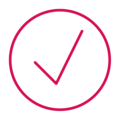
Enhancement of Microsoft Project Server / Project Online for Program Management
Find answers to frequently asked questions in the FAQ section.
Links to individual use cases can be found further down this page.
Project managers use TPG ProjectLink to link external tasks to their own planning in Microsoft Project Server. By mirroring tasks or linking data about existing tasks to their own schedule, they can see at a glance which external tasks have changed.
This is the basis of any adjustments that may be necessary.
Multi-project overviews – containing information relevant to the management of the project, such as milestones and traffic light status indicators – can be created and updated automatically (bottom-up). With TPG ProjectLink, tasks can be automatically transferred from these overarching framework projects back to the sub-projects (top-down). This information flow forms the basis of consistent and convenient program management.
Project managers can easily view other details about linked tasks, which is important for multi-project overviews. Project status information can be displayed by means of traffic light indicators, giving the members of the steering committee important pointers about the state of the project. You can also easily transfer notes and any user-defined fields in Microsoft Project Server.
| Drivers | Benefits | |
|---|---|---|
| Transparency in Project Management |
| TPG ProjectLink provides increased transparency through cross-project links of tasks from different planning levels. |
| Roll-up Reporting | TPG ProjectLink permits automatically created multi-project overviews and the merging of important milestones from sub-projects into an overview with status information for the steering committee. | |
| Higher-Level Alignment | TPG ProjectLink enables the simple and goal-oriented creation of project links between tasks in project plans, even across different companies. This is particularly interesting when working together with external suppliers. | |
| Easy Data Exchange | TPG ProjectLink allows you to link dependent project tasks top-down and bottom up in your own project plan. Thus, it provides a clear, graphical comparison of the position of the tasks. Interrelated projects can thus be aligned, and plans adjusted. | |
| Up-to-Date Information | TPG ProjectLink shows key information on dependent or leading projects in your own Microsoft Project Plan. This saves a lot of time by streamlining communication. | |
| Improved Performance | The use of TPG ProjectLink makes it unnecessary to open all linked projects. Information is instantly available. This saves time and improves the performance of the entire Microsoft Project Sever or Project Online system. |
Compatibility:
“We have much more visibility into what’s happening where and the situation with our resources. That gives us the transparency we need to see how changes in one project will affect other projects.”
Christian Nawrath, PMO Leader, Liebherr Components
Easy Generation of a Milestone Overview from Existing Programs
Relevant milestones can be assembled easily in a multi-project overview. To this end, you simply select a program in the milestone plan. As a result, all milestones are imported automatically into this high-level Microsoft Project plan. In this way, you can also pass on schedules in the Microsoft Project format, which are supposed to contain only partial information.
Increased Transparency in Program and Sub-Project Management through Visualized Information
Automated bottom-up and top-down linking supports the interaction between the projects and sub-projects of the program. The milestone rollup from the sub-projects of the program visualizes the most important dates clearly for the program manager. In the same way, you can display targets from the program level in the sub-projects. This allows the sub-project managers to adapt their planning based on the program targets.
Easier Project Planning and Visualization of Project Dependencies
Project managers choose themselves which tasks from other project plans they would like to link to their own schedule. A TaskPicker allows project managers to select relevant tasks from other projects. With Softlink and Mirrorlink, two different link types are available to them. Via the link type, they decide whether an additional task from the outside should be displayed (Mirrorlink) or whether the data of an existing task are to be displayed for information only (Softlink).
Visual Support in Coordinating Schedules and Information for Work Packages
In the line organization, project managers plan rough work packages. The detailed planning of the work packages is done by the line managers in their own Microsoft Project plans. The project managers can see the consolidated milestone dates from their detailed planning in their plans. Accordingly, each plan shows the corresponding status from the other plan. In the case of variances, this visualization serves as the basis for agreement through communication.
The same method can be used also between project manager and sub-project managers.
Note: Resource planning in matrix organizations is supported by the separate product TPG TeamManager.
“We have much more visibility into what’s happening where and the situation with our resources. That gives us the transparency we need to see how changes in one project will affect other projects.”
Christian Nawrath, PMO Leader
Liebherr Components
> Read Liebherr Case Study
“It’s the detail that makes the difference. The system gives us a very deep level of insight that improves project management efficiency throughout the company. It supports our modular product development approach, where the product is a master project that is comprised of a number of sub-projects. This multi-project management solution, which is based on TPG ProjectLink, gives us the required transparency, pinpoints the dependencies between projects and illustrates the impact that a delay in one module will have on the master project.”
Jörn Fritsche, Project Manager
Vaillant Group
> Read Vaillant Case Study
“TPG ProjectLink makes it easier to work with links between projects, while increasing transparency and giving us a good basis for decision-making. I particularly like the fact that we can choose between different types of link.”
Jaap Van der Meulen, Program Manager
Elster Instromet
“Lonza’s Microsoft Project Server solution with TPG PSLink® for SAP integration and TPG ProjectLink for multi-project management enhancements has also made collaboration easier – especially between teams and across different projects.”
Peter Zenk, Project Leader Global EPM Implementation
Lonza AG
“TPG ProjectLink is enabling our project managers to establish cross-project links very easily. Organizing those links in a hierarchical way across sub-project plans within a program gives a quick overview of the program status. Target dates are being propagated down to the sub-project level and status information is being aggregated back to the top level. The flexible configuration allows us to define customized link types that exactly match our needs. TPG ProjectLink is also used for our interfaces to other systems based on SQL databases. All in all, TPG ProjectLink is a really powerful Microsoft Project Server add-in product which we heavily rely on in our project organization.”
Dr. Günther Burget, Project Office
Intel Mobile Communications GmbH
Amprion (DE)
BAE Systems (UK)
DESY (DE)
Eurofighter Jagdflugzeug (DE)
Harman International (DE, US)
Heckler & Koch (DE)
Hensoldt (DE)
HOERBIGER (AT)
Leitner (IT)
Liebherr Components (DE)
MAN Energy Solutions (DE)
Max-Planck-Inst. Plasmaphys. (DE)
NVL B.V. & Co. KG (DE)
Rheinmetall (DE, CH, AT)
Stadtwerke Essen (DE)
Teledyne (UK)
TGW (AT)
Thyssen Krupp (DE)
Vaillant Group (DE)
VAMED (AT)
Volkswagen (DE)
etc.
TPG ProjectLink is aimed at all users of Microsoft Project Server or Project Online who recognize that the “out-of-the-box” Microsoft tools (= basic functions) have limitations in a complex multi-project / program environment. The TPG ProjectLink add-on overcomes these limitations and enables important applications in multi-project / program management which could not be implemented with Microsoft’s basic functions or only very uncomfortably.
TPG ProjectLink uses MS Project Server or Project Online as a basis and extends their potentials in multi-project / program management. As an add-on in the MS Project Client, TPG ProjectLink reads the data directly from the Project Server / Online. The source projects are not linked or changed, which is an important difference as compared to the Microsoft basic function. This way, every project manager remains in control of his / her own plan and does not need to fear that his / her plan is changed from the outside in an uncontrolled manner.
Yes, TPG ProjectLink can be adapted very well to your processes. It is not necessary to change your processes according to the new multi-project / program solution. This increases the acceptance of the solution.
In their basic function, Microsoft Project Server and Project Online have the following important technological restrictions:
The following reasons speak in favor of TPG ProjectLink in multi-project / program management:
With TPG ProjectLink, you can, in principle, link each task of projects to which you have read access. If necessary, you can also extend this to projects to which you do not have read access according to Project Server permission.
1) Softlinks: Links to the source task are displayed in the target plan for information purposes only in the same row as the target task. There is no actual link, and this does not affect the target tasks with regard to the schedule.
2) Mirrorlink: This 1:1 link creates an individual task in a new row in the target plan. It is linked with the source like a hard link and can be used for information purposes only, if no link with other tasks is created within the target plan.
3) Rollup: A possibility to create several source tasks as a list of tasks in the target project at once at the click of a mouse. Freely configurable.
4) Hardlink: This can be used to intervene directly in the schedule. With hard links, no new task is created in the target schedule. Instead, this type of link writes directly into the schedule of the target task and thus enforces deadline shifts.
Yes, this is very easy because the TaskPicker provides excellent support here. The following image shows the user interface of the TaskPicker and the individual steps:
1) Select link type
2) Select the project from the list
3) Select the task to be linked
4) Click the button to create the link
Yes, this is very easy using the rollup function. The procedure is described in the following image of the TaskPicker:
1) Select “Rollup” link type
2) Call up the preview of the tasks
3) Click on the tasks to be linked
4) Click the button to create the tasks in the open project
With just one click, you create the links to a central program plan using the “Rollup” link type (bottom-up information from sub-projects). As a result, this program plan displays only the information important for the steering committee (milestones and tasks). This reduces complexity and you can focus on what is important thanks to the clear representation.
Using Softlinks, you as a sub-project manager show the program specifications in your project. Your advantage: program management does not change the sub-projects from the outside; as a sub-project manager, you have complete control over your schedule, but top-down planning by program management is still possible.
You can choose which tasks from the source projects you need using the TaskPicker and connect them using the appropriate link type. The advantage: in contrast to MS Project Server / Project Online, several linking possibilities are available:
For further detail, see the description of the link types in question 7.
Through the intelligent use of Softlinks, you can exchange information between the project plan and the line plan and thus realize distributed planning (rough / detailed planning). The advantage: project plans remain lean and the line managers have their own plans for resource utilization.
Yes, this is possible. TPG ProjectLink allows creating links across MS Project Servers. In addition, also data from other data sources can be provided (e.g. SharePoint lists, SQL databases). This can also be realized very easily using Project Online in the Microsoft Cloud.
Yes, this is possible. You can access SharePoint lists and SQL databases based on appropriate configurations to link them with the tasks of the target project.
The basic function of Microsoft Project Server provides all the information of a task from the source project in the target projects in an unfiltered manner. Using TPG ProjectLink, however, you can configure which information is actually displayed.
No, there is no difference. All the possibilities and applications of TPG ProjectLink are available both on premises and in the cloud solution.

Would you like a free personal online consultation with a TPG expert to find out how you can take your multi-project / program management to the next level? Together we will talk about your questions, requirements and possible next steps – no costs for you!
Please click on the "Contact us now" button below and the contact form will open. Submit the form and we will get back to you as soon as possible with a proposed date for your free online consultation.