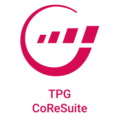
With TPG CoReSuite, the creation of a complete team member utilization plan is easy and efficient for team leaders. It takes into account capacities, absences, operations and project commitments. In matrix organizations, this makes it possible to immediately identify free capacities for projects or overload in a team. Thus, reliable commitments can be made quickly in response to project requests.
With Excel, professional resource planning is only possible to a limited extent. With TPG CoReSuite on the other hand, you can carry out your resource planning completely as a team leader.
This modern tool is as easy to use as Excel and has many other advantages.
> Benefits and features at a glance
Within TPG CoReSuite, the team leaders receive requests from the project managers’ resource planning. To be able to make reliable commitments in response to these requests, they need an overview of the actual availability of their team and its members. In this way, the tool supports the coordination process between project and line management: everyone involved sees the discrepancy between requests from projects and possibilities in the teams.
TPG CoReSuite thus provides you with the perfect basis for conflict resolution.
Before projects can start, it is necessary to verify the availability of resources. TPG CoReSuite also provides absences and operations in addition to resource planning from the projects as a basis for realistic utilization planning. Therefore, it does not only present the capacity but also the actual availability for projects.
This enables you to plan your teams and resources soundly and with a long-term view.
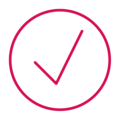
In matrix organizations, it is important that the team leaders can easily identify the free capacity for projects. This allows them to make commitments quickly in response to project requests.
The graphic below shows the difference between the resource requests from the projects and the commitments from the team. The actual project availability results from the balance of capacity minus absences and operations.
The graphic shows that Project A is granted the full resource request (green). Project B only receives a large part (yellow) and Project C the available remainder (red).
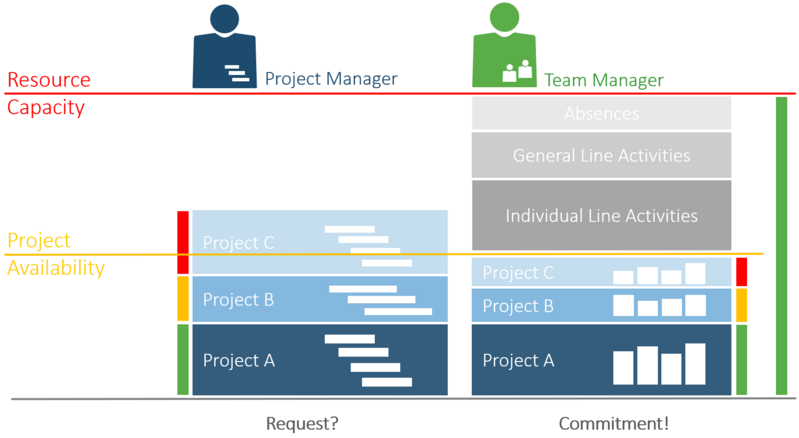
This provides a very good basis for discussing the resolution of resource conflicts. The goal is for the whole team to remain in the green area, i.e. to have no overload for the team members.

Would you like a free personal online consultation with a TPG expert to find out how you can take your multi-project / program management to the next level? Together we will talk about your questions, requirements and possible next steps – no costs for you!
Please click on the "Contact us now" button below and the contact form will open. Submit the form and we will get back to you as soon as possible with a proposed date for your free online consultation.