Like most of us, you have probably been responsible for planning diverse projects involving numerous individual activities in Microsoft Project. As part of your task planning responsibilities, you naturally assigned these tasks to the appropriate people and are now trying to balance the comprehensive project plans with the detailed tasks plans of the teams.
Note on the terminology:
In this article, task planning and work management are interchangeable terms. For disambiguation, we are more likely to use the term work management in the articles of this blog. This is to avoid confusion with the term “task” in MS Project plans. However, task planning and task management are also widely used terms to refer to work management.
In this article, you will learn:
- What tools are available for use with Microsoft Project
- What the tools can (and cannot) do
- The best way to integrate these tools in order to optimize your work management and your project team’s collaboration
It consists of the following chapters:
- Typical challenges of work management in MS Project environments
- The solution: cleverly combine rough and detailed plans
- Tools for combining task planning with MS Project
- Conclusion
Work Management in MS Project Environments – Typical Challenges
Parallel Planning for Project Managers and Teams
Your objective, of course, is to develop a plan that is accurate, comprehensive, and detailed enough. However, the result is often a plan that is bloated because it is too encompassing. You want your project team members to be empowered to handle the details. However, you do not want them to be able to change your plans. As project manager, you need to retain control of the planning process. So, allowing everyone involved to edit the plans is out of the question.
Differing Demands regarding the Level of Detail in the Plans
Your plans need to be well-organized − with phases, work packages, and milestones − and presented clearly. Avoid excessive details, because this is unnecessary for both the planning process and the presentation. On the other hand, details allow you to precisely calculate the required resources and accurately measure the project’s progress. This information should be provided by the team members, and they cannot edit your plan.
Sign up for our blog newsletter now and never miss another blog post.
The Solution: Cleverly Combine the Rough Plans with the Detailed Plans
One solution is to combine the rough project plans with the detailed task plans. The project manager hereby develops the project plans in Microsoft Project or Project for the Web, and the team members prepare the detailed task plans using a task management tool designed specifically for this purpose. Both sets of data are linked with a suitable level of detail in a way that lets everyone involved easily use the data as needed.
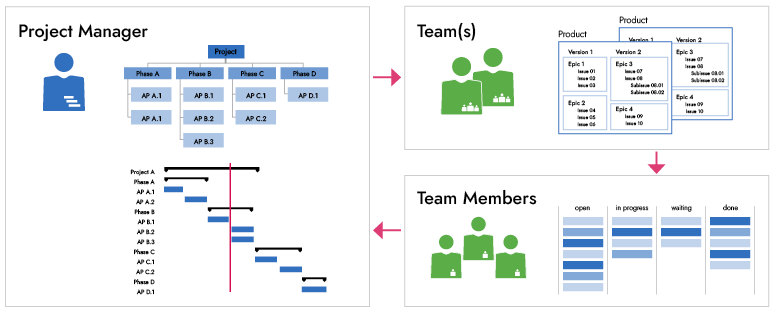
Need help using Microsoft Project? Look at our MS Project Tutorial.
Tools for Combining Task Planning with MS Project
Microsoft offers not only MS Project or Project for the Web but also several other tools for handling the project tasks, and this article discusses these tools. It also makes sense to take a look at the market leader in project work management software: Jira by Atlassian.
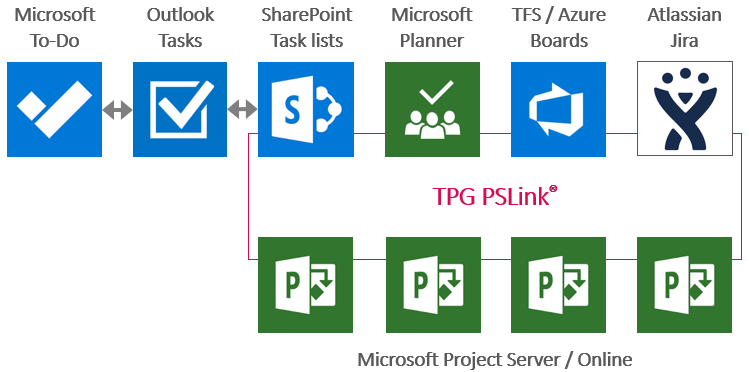
Outlook
Although it allows you to assign tasks to another person, Outlook cannot be integrated with MS Project.
The tasks in Outlook are also not included in the Outlook app for Android or iOS. The app only provides email, calendar, and contacts functionality, not tasks. If you use Microsoft 365, however, Outlook tasks are synchronized with Microsoft To Do. SharePoint task lists can be synchronized with Outlook tasks − but not with MS Project tasks.
Here is what you can do in Outlook:
- Assign tasks to another person
- Display emails, calendars and contacts in the Outlook app for Android and iOS
- Synchronize the task lists with SharePoint (Microsoft 365)
- Synchronize the task lists with Microsoft To Do (Microsoft 365)
Here is what you cannot do in Outlook:
- Link to MS Project – which means that tasks cannot be synchronized
- Display the tasks in Outlook app for Android and iOS
SharePoint
SharePoint also offers task planning functionality. Project Server / Online has a separate workspace for each project – a project site. The task list in the workspace is automatically synchronized with the project plan’s tasks. In this list, you can bundle all the documents, risks, problems and other lists, and link to these.
However, what is the best way to involve the team members so that they can help plan the details? For this, you need to create another task list and link its tasks to the project’s task list.
The problem:
- The user interface is not intuitive
- The task lists cannot be modified or subdivided
- You cannot merge the tasks from different Project and SharePoint sites in the MySite
This means that the team members have to search all the project’s sites to find the tasks assigned to them, or manually synchronize these lists in Outlook.
Why?
Microsoft is working on several new concepts for work management, in which SharePoint no longer plays a role in project planning. If you are still interested in linking SharePoint task lists with MS Project tasks, practical solutions can be programmed or configured o accomplish this; for example, using Microsoft 365 with Microsoft Flow or TPG PSLink.
Microsoft To Do
For a time now, Microsoft has offered Microsoft To Do as part of Microsoft 365. This work management tool is cloud-based. It is certain that Microsoft wants To Do to be the new command center for managing personal tasks.
Tasks in To Do are automatically synchronized – in both directions – with the tasks in Outlook, and tasks in Microsoft Planner can also be displayed if desired. However, here as well, there is no direct interface to MS Project.
Overcoming These Limitations to Reach Your Goals
You can develop a flow in Microsoft 365 to automatically create a new task item for every new Project Online task. This requires a certain level of programming expertise to produce a truly usable solution, but it is possible.
The Advantages of Microsoft To Do
To Do definitely has the potential to offer a practical way for project managers and team members to collaborate. It lets you:
- Sub-divide tasks into steps and organize them into lists that can be grouped
- Re-assign a task to another person
- Specify a deadline for the task to be completed
- Attach a document to a task
- Mark a task as done
The task management tool is already well-suited for personal use.
Microsoft Planner
The Microsoft 365 tool collection has for a while now also included a planner created to support team collaboration. It offers less functionality than Project Server / Online but more functionality than the To Do tool. You will find that it is a good tool for enhancing collaboration between project managers and their teams. The Microsoft 365 tool collection even includes an integration with Project Online. There is a limitation though: the integration includes only one link per task.
This means that:
- You can only link each individual project task with ONLY ONE individual plan in MS Planner. In other words, you cannot integrate a task with several plans.
- Also: the integration is simply a link for accessing the plan. The embedded function does not synchronize any data.
To address the growing popularity of Microsoft Planner, we have developed a corresponding solution: TPG PSLink. It enables you to share data in a way that enables effective collaboration between the project managers and team members.
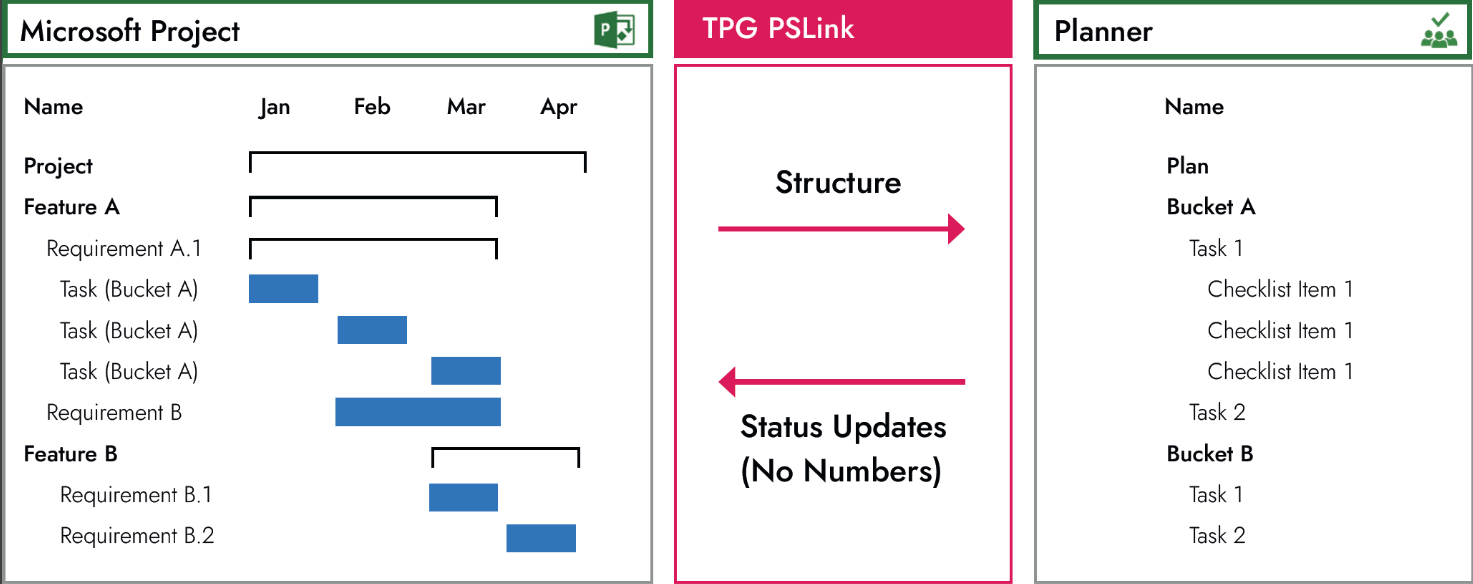
- Select a plan: As project manager, you can select a task from a list of existing MS Planner plans and link it to a task in MS Project. In this plan, the particular task in MS Planner is created as either a bucket (as a folder for your detailed task planning) or task within a bucket.
- Plan the details: Team members can add tasks and checklists to provide more detail to the Planner’s buckets. In doing so, the team members turn the project manager’s rough plans into more detailed plans.
- Synchronize the project: The ongoing as well as completed tasks belonging to a bucket, including the checklist entries, can be re-synchronized with the associated task in MS Project. This lets project management exactly know what has been planned and what progress has been made in the project.
Please note: MS Planner does not have any fields in which you can enter work, story points or similar information. This means that you can only analyze the number and status of the linked elements, but not the effort involved.
Why integrate the systems? With the proper synchronization methods, people in both roles can use the tools best suited to their needs without needless data duplication. This lets you achieve significantly better results with your project.
Find out more about integrating MS Project with Planner.
Microsoft TFS / Azure Boards
Team Foundation Server has now been available for many years, and the online version is named Azure Boards. It is a comprehensive tool for planning and tracking software projects. This project management tool lets you manage the project structures, functions, requirements, tasks, and components – and includes information about resources, status, etc.
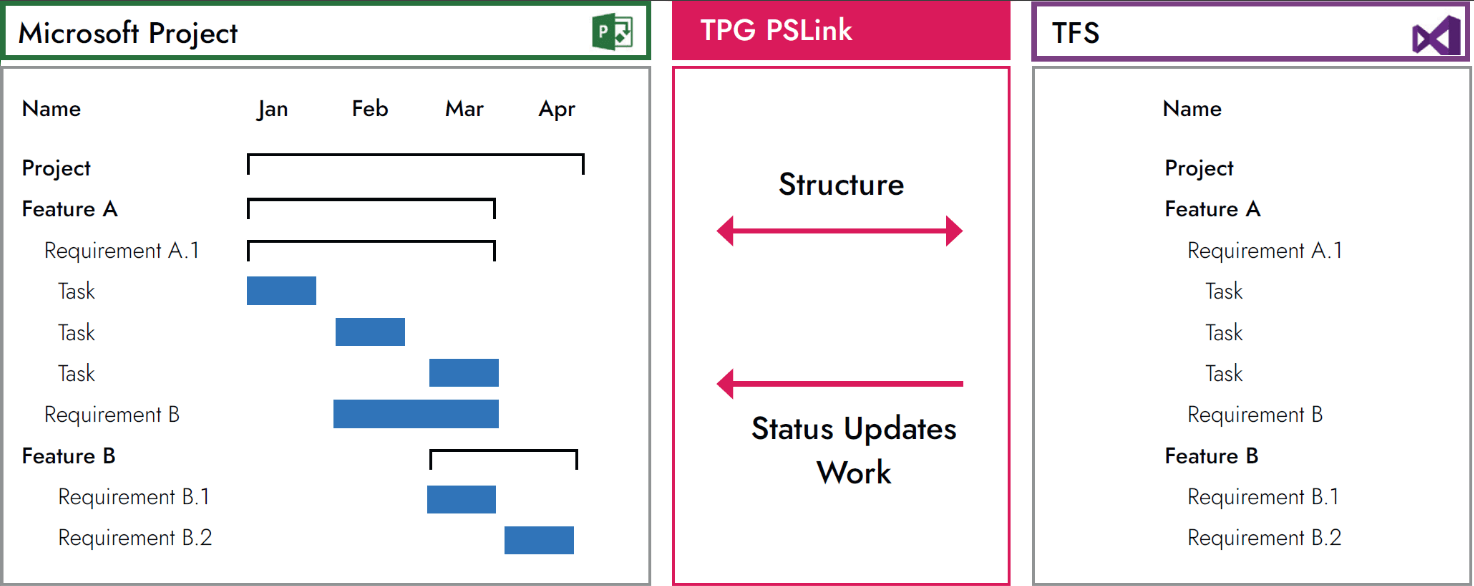
How an MS Project Integration Facilitates Work Management
As project manager, you can synchronize as many parts of the TFS structure as desired with your project plan. TPG PSLink lets you configure how you would like to handle this data sharing. We are often faced with the request to completely synchronize a project plan with TFS. This allows the project manager to combine the existing TFS structure with the rough plans in MS Project in order to plan the deadlines and milestones.
Atlassian Jira
Jira was originally just a software development tool but is now used in all industries to handle task management as well. It lets you define a variety of issue types with possible statuses and workflows in diverse structures, giving you the functionality needed to cover a wide range of use cases.
This gives you unlimited possibilities for facilitating collaboration between project management and the project team. A commonly implemented option uses TPG PSLink to synchronize the phases as Versions and the tasks as Epics.
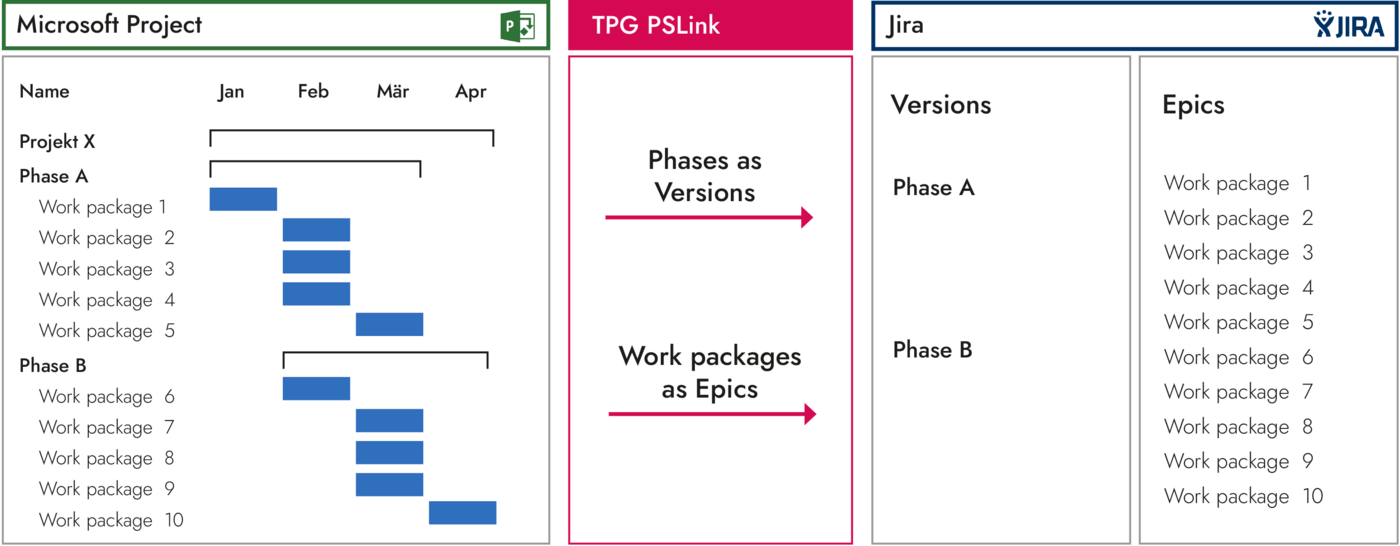
Within an Epic, the team plans Issues and their associated resources in the form of story points.
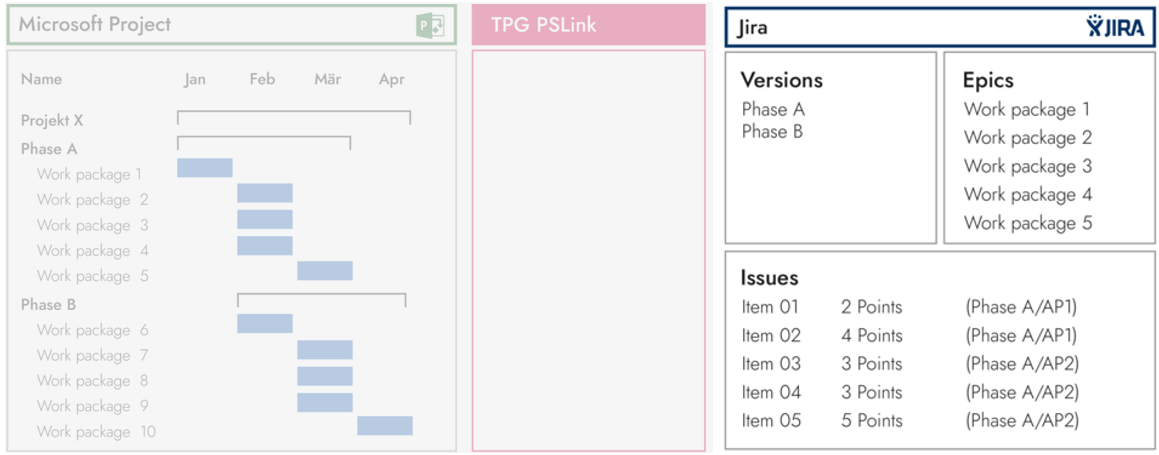
After the work is performed, the hours are recorded in a log, the Issue statuses and Epics are updated, and all this information is then re-synchronized back with MS Project.

Learn more about project management with Jira in this article.
Conclusion – Optimizing Task Planning in MS Project Environments
Combining MS Project with suitable task planning tools not only enables your team members to plan with greater accuracy but also ensures that the project plans are well-organized and clear – making them easier to use. This article has introduced you to the following tools:
- Outlook – a comprehensive communication and collaboration tool but without a direct link to MS Project
- SharePoint – a suitable tool for project documentation, but it lacks easy-to-use work management functionality
- Microsoft To Do – ideal for personal use
- Microsoft Planner – an easy-to-use work management tool for project teams with a direct link to MS Project
- Microsoft TFS / Azure Boards – especially well-suited for planning and tracking in software projects, and can be linked to MS Project
- Atlassian Jira – flexible task management solution for a broad spectrum of use cases, and it can be linked to MS Project
Do you have experience with combining different task planning tools? What, in your opinion, requires particular attention? Please leave us a brief comment.
Subscribe to TPG BlogInfo: Never miss new practice-oriented tips & tricks
Every other week: Receive practical tips in TPG blog posts written by recognized experts in project, portfolio, and resource management.
* Required Fields | Data Protection
About the author: Johann Strasser, a certified engineer, has been a managing partner at TPG The Project Group since 2001. After many years as a development engineer in the automotive and energy sectors, Johann Strasser spent a decade as an independent trainer and consultant in the field of project management. During his tenure, he also served as project manager for software projects in the construction industry and provided scheduling and cost management support for large-scale construction projects. At TPG, he applies his expertise in product development and consulting services for international clients. His special focus is on PMO, project portfolios, hybrid project management, and resource management. For many years now, he has shared his knowledge through presentations, seminars, articles, and webinars.
You can read more about Johann Strasser on LinkedIn and XING.



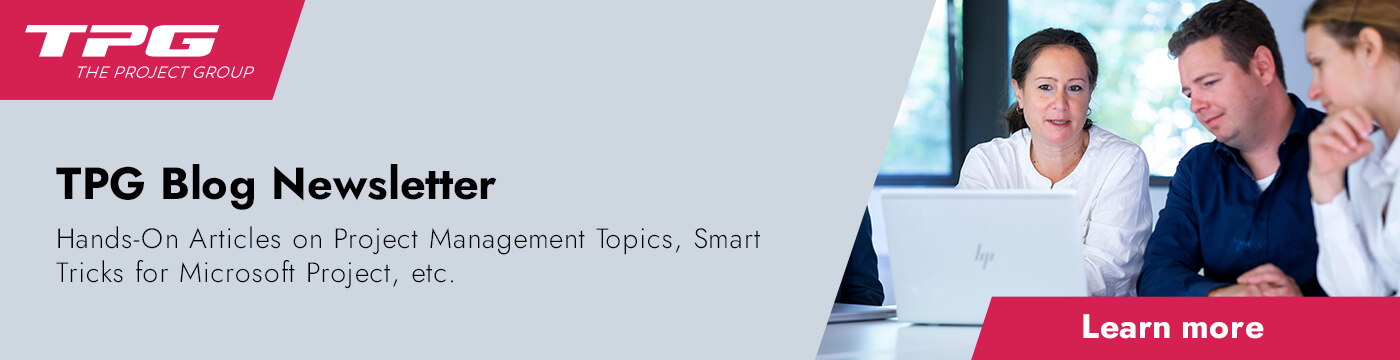
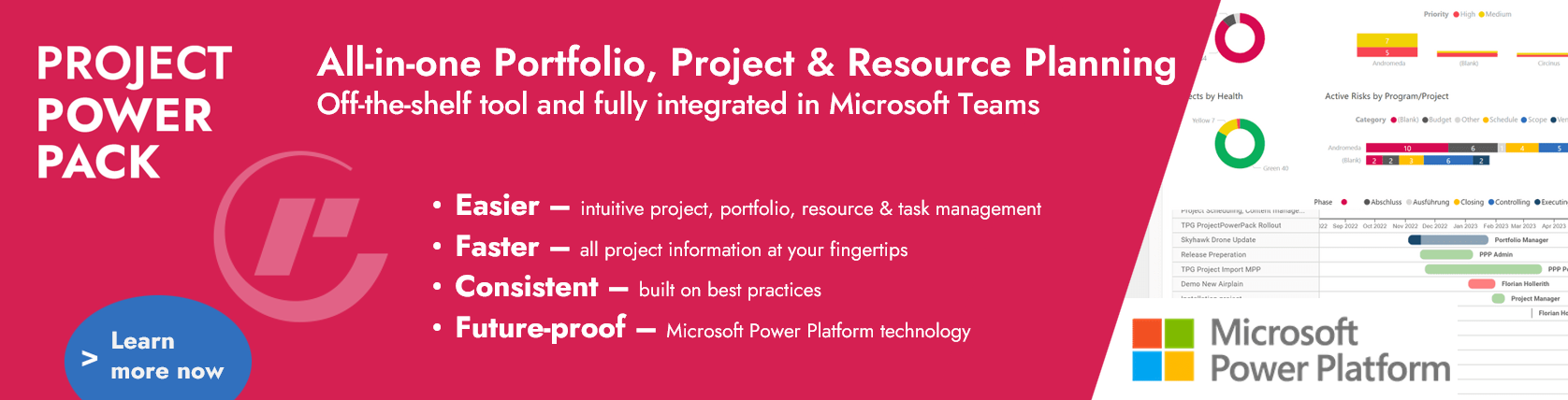



2 Comments
The introduction describes very well the requirements for the work management stack: The PM wants to have an overview, to plan the whole project, to assign tasks, to see how much work is left, and – important – to leave the detailing to the assignees from a certain level on.
I also mentions the problem: I do rather not want to let my project member to change the MPP – and in fact, the tool is too complicated for most project members. Also, MP does not offer simplified and rights-limited project member views. So MP alone does not seem to be the solution.
But unfortunately, the article does not really show a solution that makes me think: O yeah, this will work for sure for all the project roles and their specific requirements and needs.
Worse: I am afraid, the software market is not there yet. I have not heard of a tool that brings together the project management needs of the PM and the task management needs of the other project members.
Thanks for your valuable comment, Hauke Basse!
You are right. With Microsoft Project alone or the available Microsoft tools, the challenge cannot be met.
However, with our own tool TPG PSLink (visible in the screenshots), we can integrate Microsoft Project with almost any other task planning tool to achieve the desired outcome. If you want to let us know your specific needs, please fill in our contact form (English or German), and we will get back to you. From your e-mail address, I can see that you and your company are based in Switzerland where we also have an office.
Johann Strasser, the author of the article, also wants to point you to our 2022 webinar on task planning with MS Project and Jira which is available to watch on YouTube: if you jump to 14:25, you can directly view a demo of how the integration of Project and Jira works via TPG PSLink. (The webinar is in German, but being based in Switherland, I assume you would be fine with this.)
You might also want to look at the following use cases on our website:
1. Integration of Jira with SAP, MS Project etc. (English and German)
2. TFS / DevOps Integration with MS Project Server / Online (English and German)
Lastly, the article is also available in German language on this blog if you are interested:
Optimale Aufgabenplanung im Microsoft Project Umfeld (Tools)