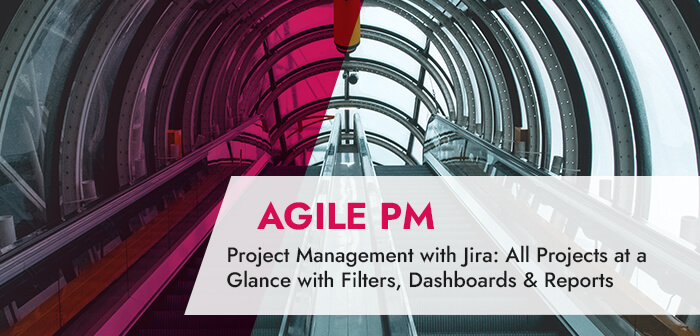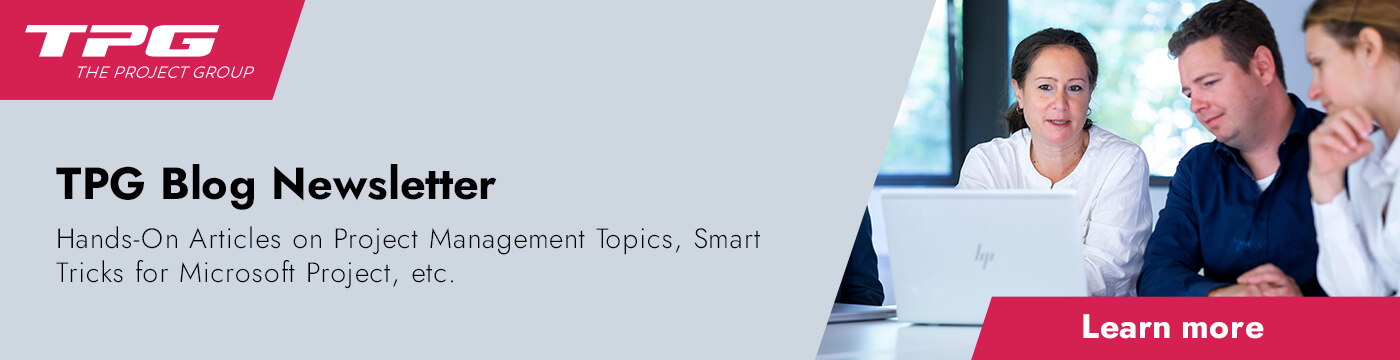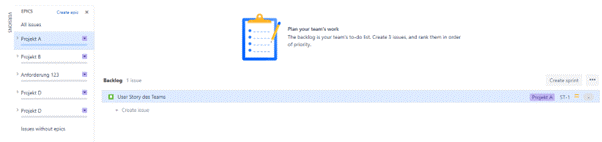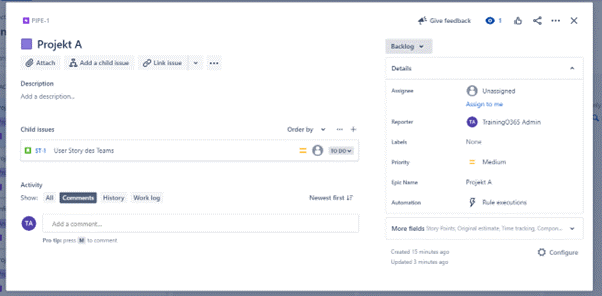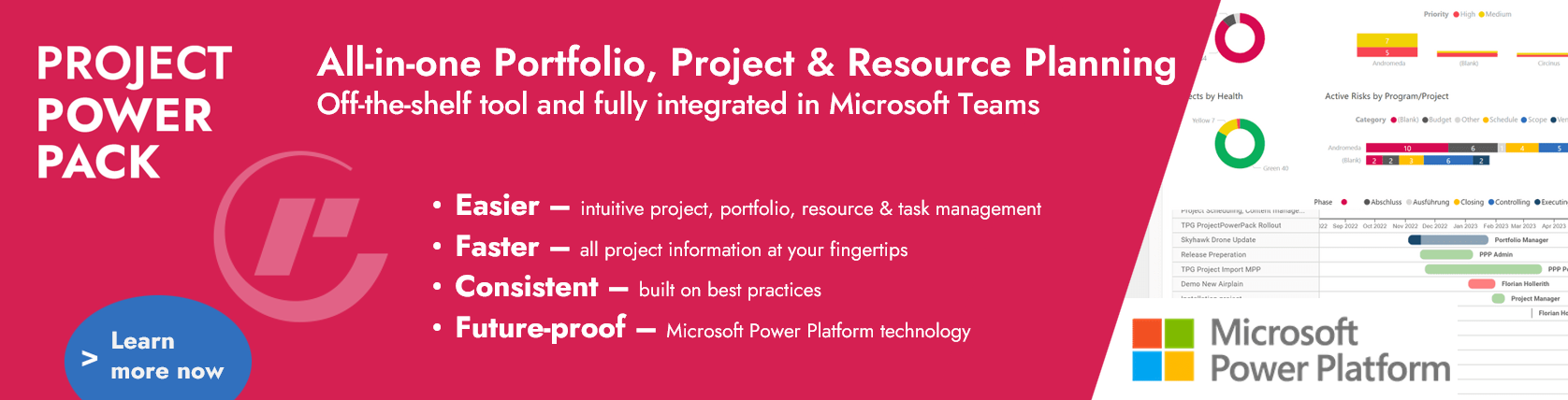In a blog article series on Jira software, we illustrate different use cases and fields of action for this work management and project management software. This article of the series gives you an overview of how to use Jira in a project management role with multiple projects running in parallel.
The article “Project Management with Jira” has the following chapters in store for you:
- Why control over your project pipeline is important
- How to set up Jira for your project pipeline
- Good practices for working with Jira in your project pipeline
- Conclusion: How to organize your projects better
Why Control over Your Project Pipeline Is Important
Projects can develop fast and gain in complexity. When organizing multiple parallel projects, it can also become difficult to keep track of everything and ensure that things run smoothly. Without an effective method for organizing your project pipeline, such an environment can quickly lead to chaos and frustration for all involved. As a powerful platform for task and project management, Jira can help in this context. It supports you in keeping on top of your project pipeline.
Reading tip: MS Project-Jira Integration – 3 Use Cases
Project management with Jira allows you to visualize your processes, set priorities and make better use of resources. This enables you to concentrate on the essentials and to maximize the results of your projects.
From beginning to end, Jira makes it possible to see exactly where your project is at and which steps are yet to come. This gives you the confidence that you are in control of all aspects of your project and can respond to potential issues proactively.
Find out how 3 Jira Tips for Product Owners make using the tool really easy.
How to Set Up Jira for Your Project Pipeline
Jira is not only suited to the single project environment. Due to the versatile configuration options of this software, it can also be used for the project pipeline. To this end, you can make use of the board function in Jira.
Using the board function, you can set up any number of boards for one project. In this context, boards are a customizable display of the project information.
As the contents of the board are filtered freely, you can also set up boards across multiple projects. This allows you to map the following use cases, among others:
- One Jira project and several project teams: Each team has its own team board on which only a subset of the information is displayed, e.g. filtered by label or category.
- Several Jira projects and an aggregate board: The aggregate board also displays the contents of all other Jira projects. It is even possible that these Jira projects differ in their project type (software or business) or other properties.
- Team-internal view and view for external viewers: In the team-internal view, all data is shown. With the aid of filters, only subsets are displayed in the view for external viewers, e.g. only tasks with the status “In progress”.
- Requirements management as a higher-level Kanban board: For instance, the requirements are described as Epics. And the teams working on them integrate these Epics via filters into their board.
As you see, there are many different ways to configure Jira for the project pipeline and for multi-project management. Below, you will learn how to set up and use several Jira projects and an aggregate board with the overall status using an example.
Sign up for our blog newsletter now and never miss another blog post.
Good Practices for Project Management with Jira in Your Project Pipeline
Multi-project filters
To display the information from several projects in one board, you have to edit the board filter. To do this, click on the three dots at the top right of the board or the backlog and then click Board Configuration. In the General tab, open the filter query for the project by clicking on the link Edit Filter Query.
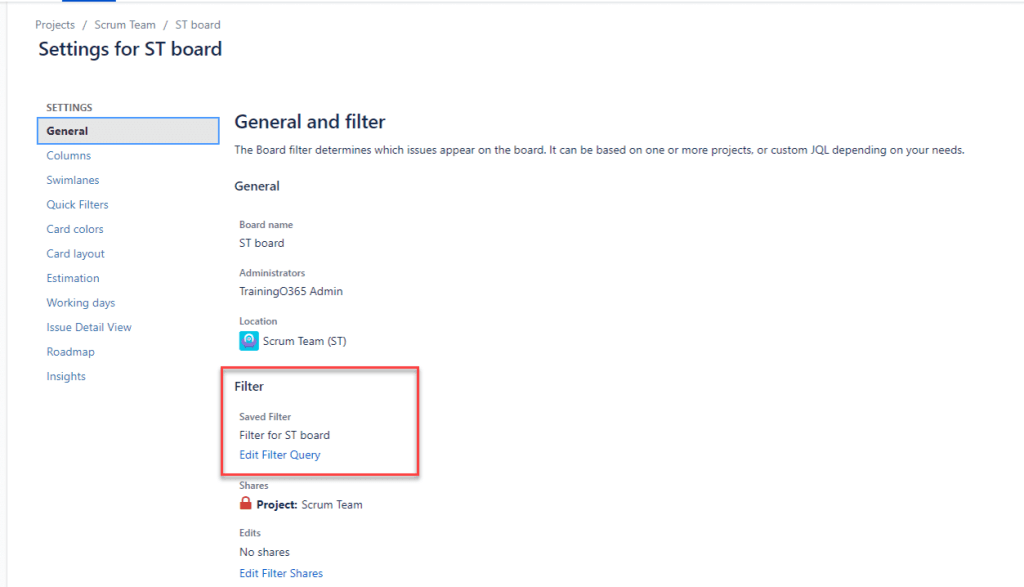
Now, you can edit the filter and, for example, load the Items of multiple projects. In the following example, we are loading all Items from the projects “ST” and “PIPE” in one board. In addition, all Epics from the “Projektplan” project are displayed, provided their status is “In Progress”.

In this place, it would also be possible to filter by assigned team, category, label or other Issue properties. Hence, higher-level but also team-specific or lower-level boards and views can be freely configured.
In the example presented here, there is a parent Jira project listing major requirements (i.e. “Anforderung 123” in the illustration below) and entire projects (e.g. “Projekt A”):
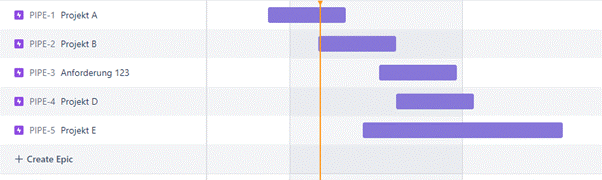
What is more, there is a Scrum Team working on multiple projects and requirements that is presented with both of these as Epics in the Backlog:
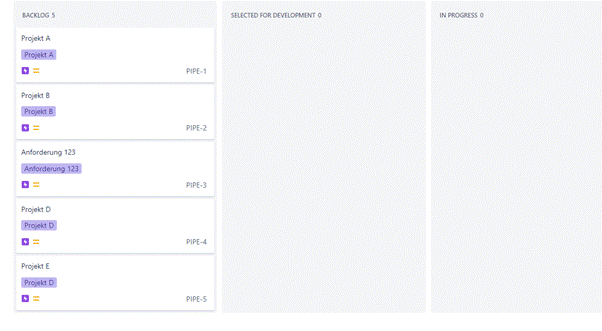
Are you a Scrum Master? Check out our Jira for Scrum Masters tips.
The idea is to work on Epic basis only in the parent project. Therefore, the Backlog Items of the teams involved are not shown. This means that the filter of the PIPE project remains untouched. Yet, once you click on the Epic, you will get to see all linked Items from the other Jira projects, too, in this case the team’s “User Story” (see “Child issues” in the illustration below).
Another interesting read: 7 Crucial Success Factors for Multi-Project Management
Dashboard
In addition to the option of setting up team-specific backlogs, it is also possible to configure the reports in the dashboard individually. A multi-project view might show the statuses of the Epics, for example, as well as data across multiple projects.
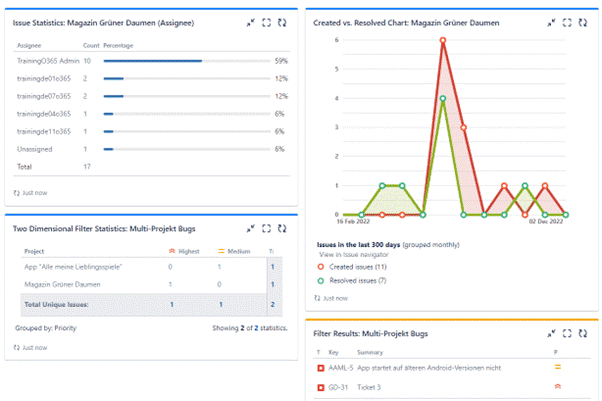
The example shows bugs across all projects and diverse project-specific or team-specific data. You have the options to either create a dashboard for yourself only or share it with your organization or your team.
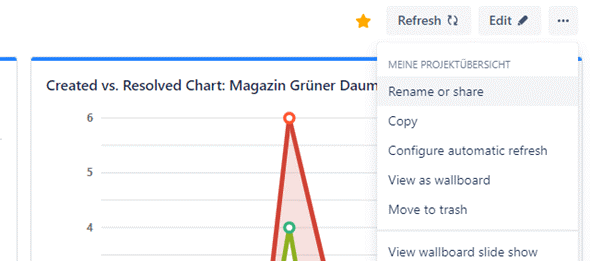
To do this, click on the three dots in the top right corner and select Rename or share. In the subsequent dialog, you can add viewers and editors of the dashboard.
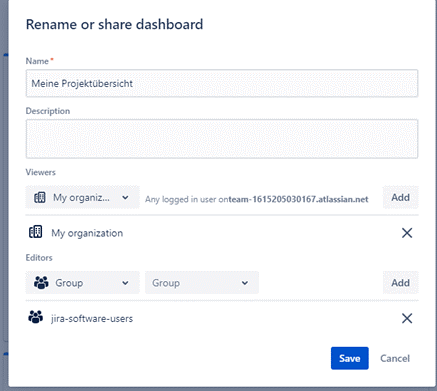
Important note: Once you have made your selection, click Add before saving the result. Otherwise, the selection will not be applied.
Automated Reports
With the aid of automated reports, you will keep your tasks in view. You can also re-use the filters you previously set up in the dashboard or the multi-project view. For example, if you wish to receive an overview of the open issues by e-mail every Friday, this is how it works:
-
- Create filter or use an existing filter
- Add a new subscription in the filter details
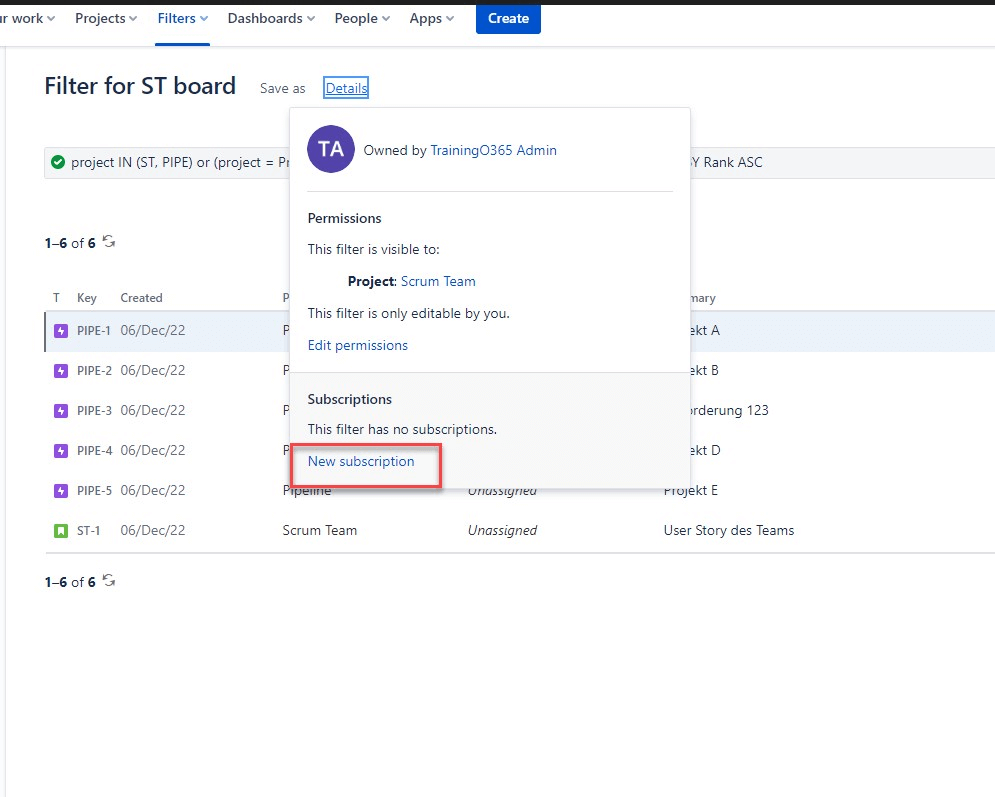
3. Choose recipients, sending frequency and sending time
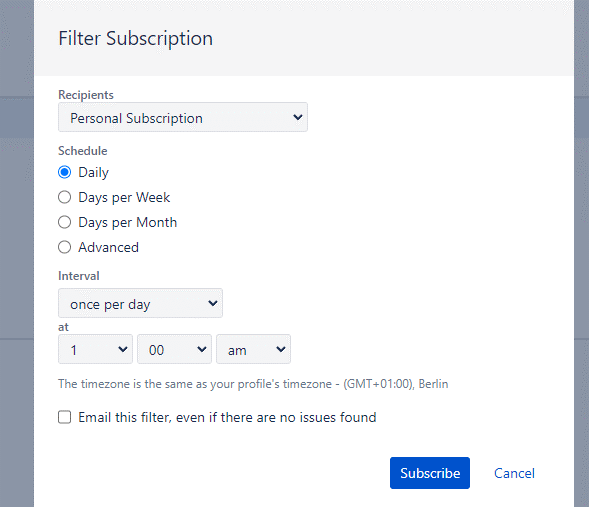
With this setting, you can have all possible filters evaluated and sent automatically by e-mail. Thus, you could also create a filter for open issues which have not been updated for X days. This would enable you to send reminders by e-mail to ensure tasks in Jira are kept up to date.
Conclusion: Project Management with Jira – How to Organize Your Projects Better
Jira is a powerful tool for companies of every size. It is easy to customize and use. Used appropriately, it will enable you to plan and manage your projects efficiently and identify problems before they arise. In addition, it will make the collaboration with other people on your team easier for you. The wide range of reports and dashboards gives you a quick overview of the progress of your projects in the multi-project environment. You have received a few important tips for this in the article.
Further good tips are provided in the three Atlassian Jira training courses offered by TPG as company seminars that are taught online, partly by the author of this article.
Do you have further questions or comments regarding project management with Jira? In that case, please write to us in the comment area.
Subscribe to TPG BlogInfo: Never miss new practice-oriented tips & tricks
Every other week: Receive practical tips in TPG blog posts written by recognized experts in project, portfolio, and resource management.
* Required Fields | Data Protection
About the author: Patric Eid has been a freelance trainer, consultant and agile coach for project management with a focus on hybrid and agile project management, Scrum and software training (Jira et al.) since 2013. Previously, he worked in the roles of Scrum Master, (agile) project manager and software developer, and he incorporates this experience into his consulting mandates and trainings.
More on Patric Eid on LinkedIn.