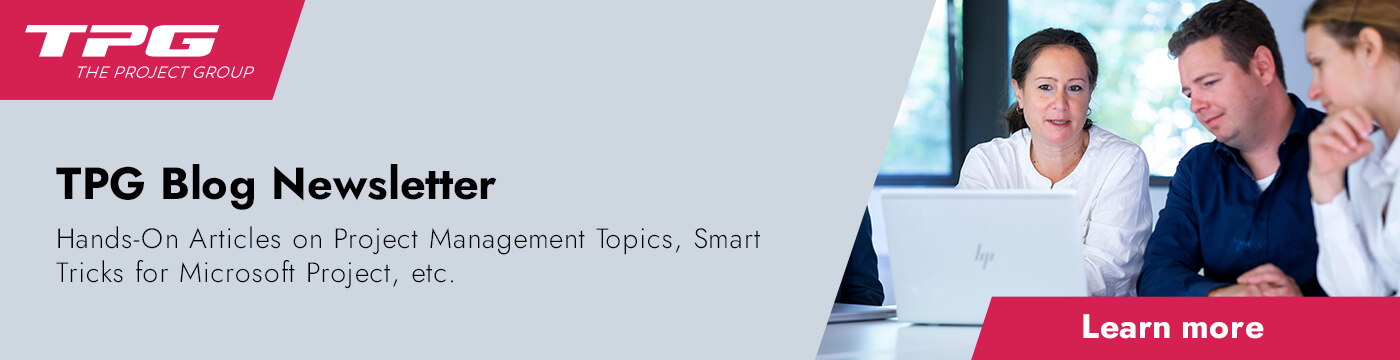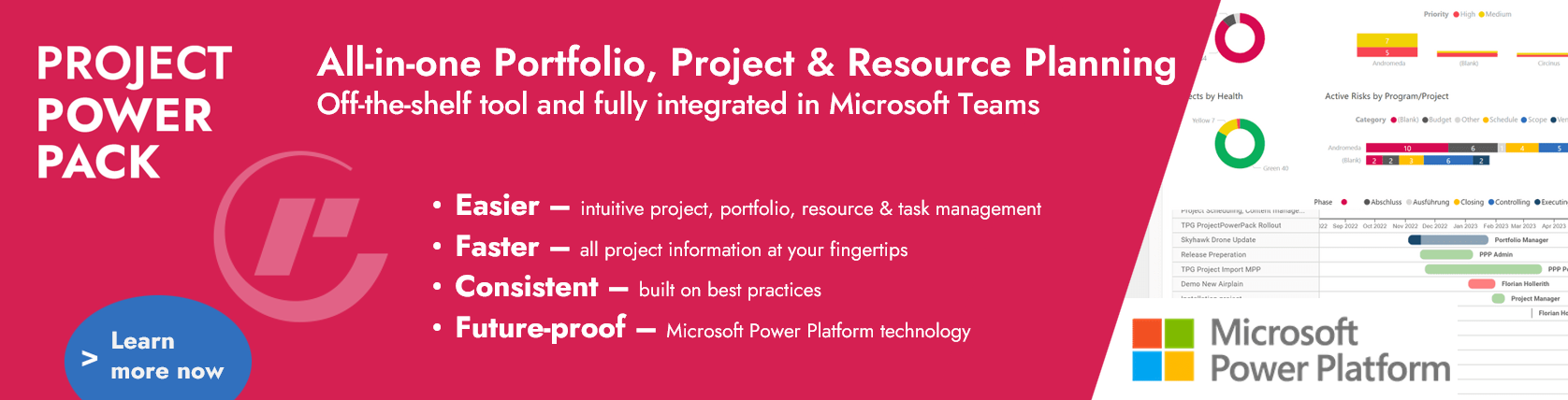By now, web-based Atlassian Jira has become the dominant tool for work management, project management and defect tracking. Jira is particularly suited to projects using the methods Scrum and Kanban. This article is part of our article series on Jira software. It will introduce you to three possibilities of using Jira for Scrum Masters. Learn how to use Jira and Confluence to better accompany the processes as well as to determine the team progress – and what you should watch out for by all means.
Look forward to the following topics in this article:
- What tasks of a Scrum Master can Jira and Confluence support?
- Tip 1: Use Quick Filters for the Sprint Board
- Tip 2: Link Retrospective with Sprint Report
- Tip 3: Retrospective template in Confluence and other templates
- Conclusion – Using Jira makes sense for Scrum Team purposes
Let us start with two short definitions.
What Is Jira?
Atlassian Jira is a web-based tool for work management, project management and defect tracking. It is mainly used by teams in product and software development. Teams using agile approaches are supported by diverse project and board types (e.g. Kanban, Scrum, project management and many more).
Interested in learning to use Jira? We offer online company seminars in English.
What Is Confluence?
Atlassian Confluence is web-based Wiki software supporting internal collaboration in project teams and companies. The tool integrates with Jira perfectly. In this combination, it provides the best conditions for agile teams.
What Tasks of a Scrum Master Can Jira and Confluence Support?
Jira is mainly intended for task planning / work management and maps the situation of different teams well through various project and board types.
Are you a Product Owner? Read our 3 Jira Tips for Product Owners.
In Jira, Scrum Teams will find the template type “Scrum” among the software projects.
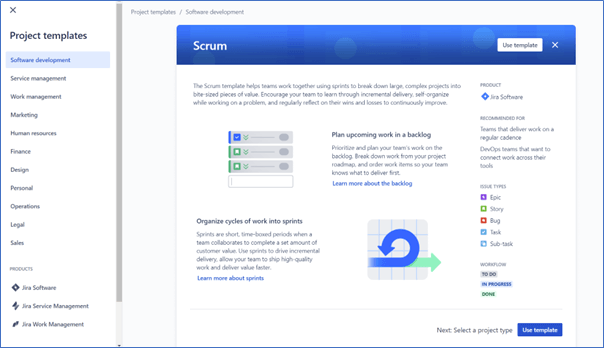
What distinguishes this template type from for instance Kanban projects is the Sprint functionality. This means that a Sprint Board for planning and implementing work in timed iterations is available.
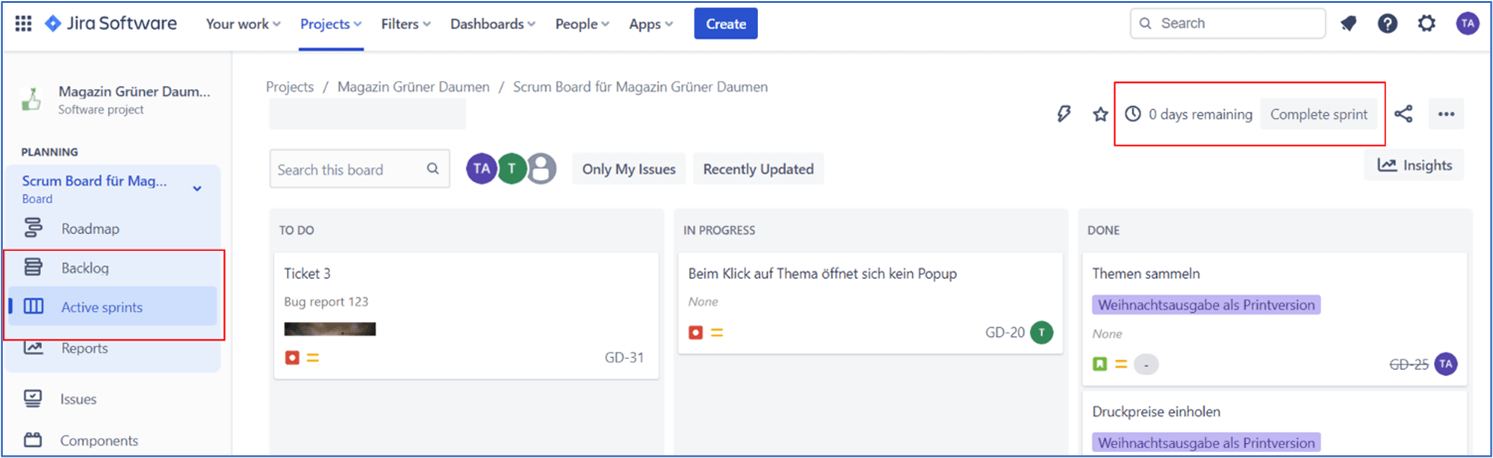
Within Scrum Teams, Scrum Masters have the particular task to support the processes and team collaboration in the best possible way and to enable them as well as the organization to better understand and use Scrum.
As a Scrum Master, the special functionalities of Scrum projects in Jira and Confluence provide good opportunities to guide your Scrum Team. Below, you will find three tips which are very important in our view.
Reading tip: Project Management with Jira: All Projects at a Glance with Filters, Dashboards & Reports
Let us begin with the Sprint Board.
Tip 1: Use Quick Filters for the Sprint Board
Quick Filters can be found directly above the Board. They allow you to filter the Issues which are displayed on the Board in the form of cards. If a Quick Filter is for example activated for a certain individual (Assignee), the Board will only display those Issues which are currently assigned to that individual.
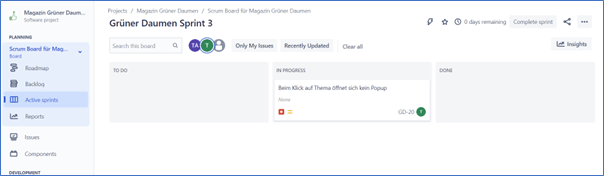
This provides a good moderation aid: especially in new Scrum Teams, a Scrum Master will often moderate the Daily Scrum Event, at least in a supportive role. The Daily Scrum is a daily gathering to check the progress against the Sprint Goal.
If the Team wants to structure the meeting in such a way as to have every team member tell something about their current issues (i.e. work progress, obstacles, successes), as their Scrum Master you could make their current issues visible to all quickly on a shared screen. To do this, activate the Quick Filter for the person concerned.
Our tip: In your Daily Scrum events, go through the members of your team one by one in this way – and through the Board using the Quick Filters as described above.
Quick Filters for Assignees are often predefined in Jira. In addition, you can set up filters for many other factors yourself – provided you have the Board configuration rights. Quick Filters for Jira Boards are based on the so-called “Jira Query Language”. You can use anything that you can filter in Jira as a Board Filter, for example different priority levels.
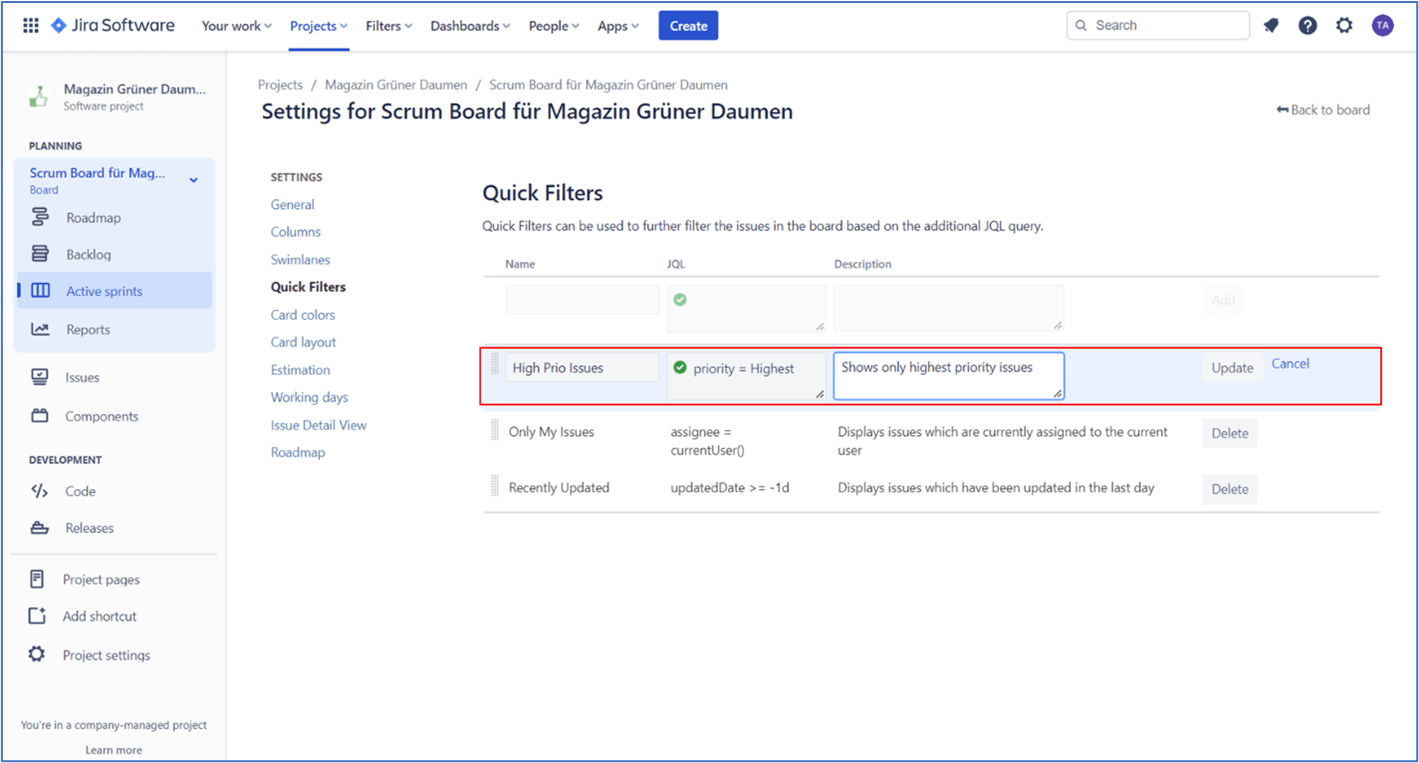
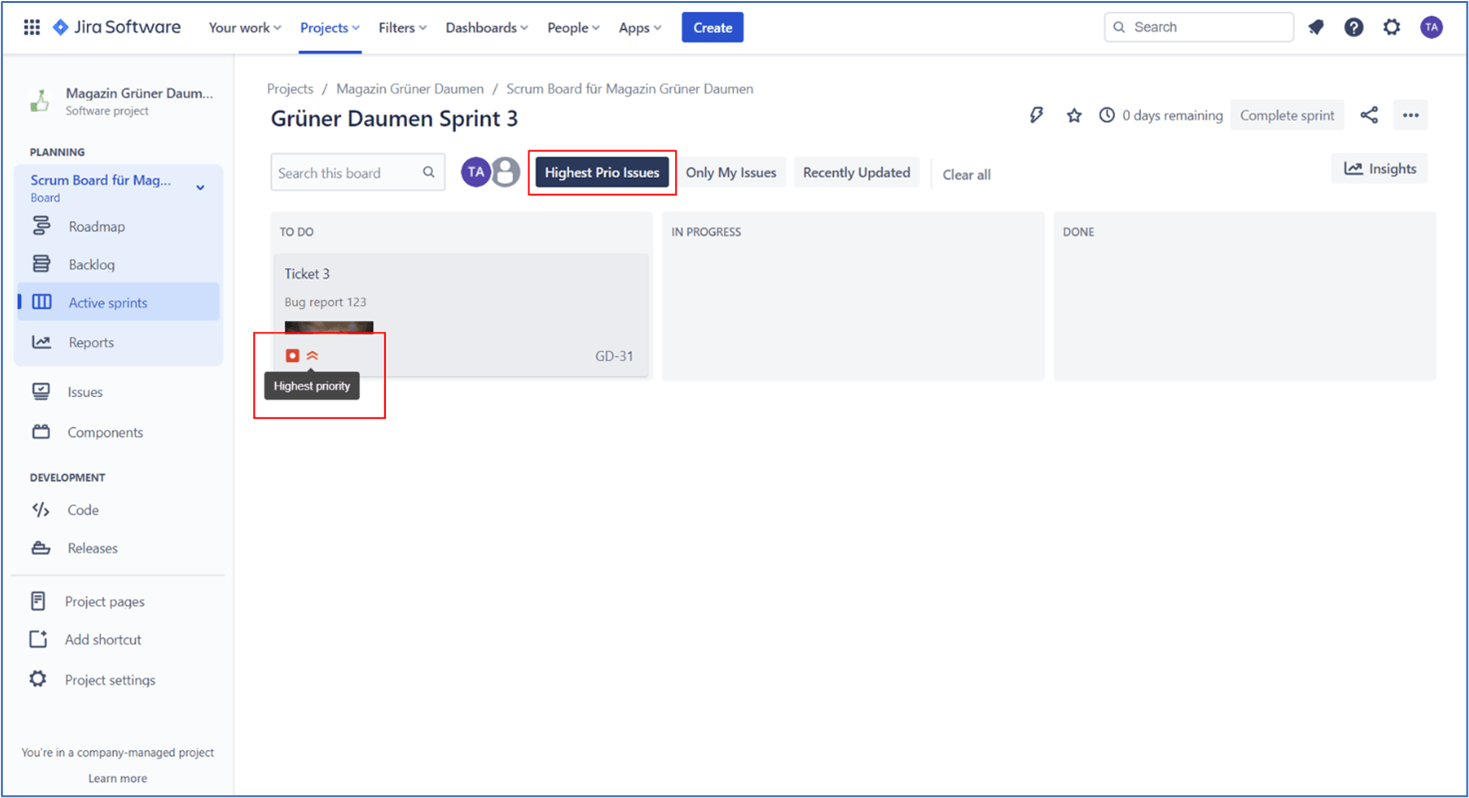
So, as a Scrum Master, you can ensure in this way that the Board in Team meetings and Scrum events is showing exactly those issues on which the Team would like to focus.
Tip 2: Link Retrospective with Sprint Report
Your area of responsibility as a Scrum Master can also include making Retrospectives as productive as possible. For example, by moderating them yourself. Or by showing the other Scrum Team members how to hold Retrospectives which will lead to sensible and sustainable improvements of the process and team work.
Jira supports the work of Scrum Teams with evaluations in the form of reports which are specific to Scrum projects. The Sprint Report in Jira for Retrospectives at the end of a Sprint can help you understand the effectiveness of the work performed.
Once active Sprints are completed in Jira, the software will automatically display a Sprint Report:
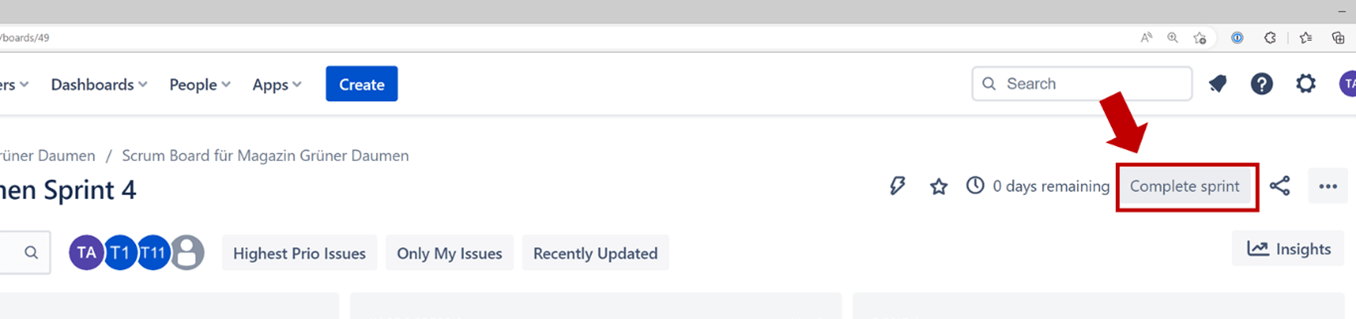
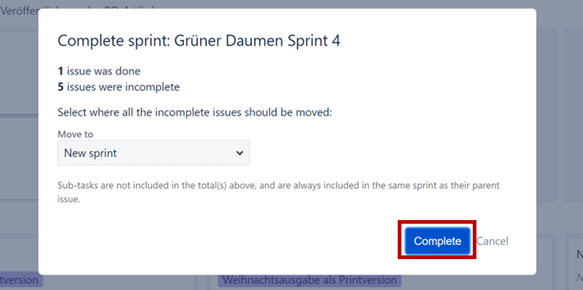
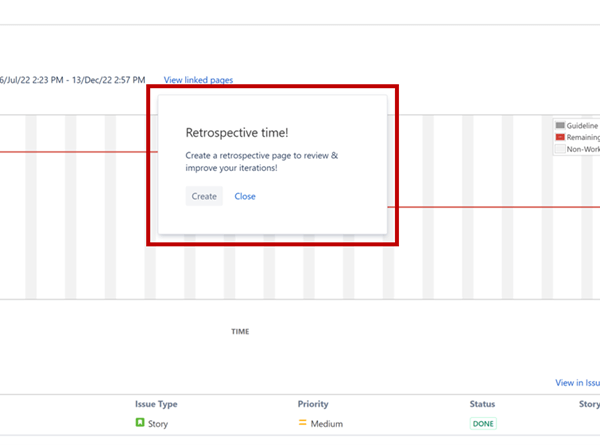
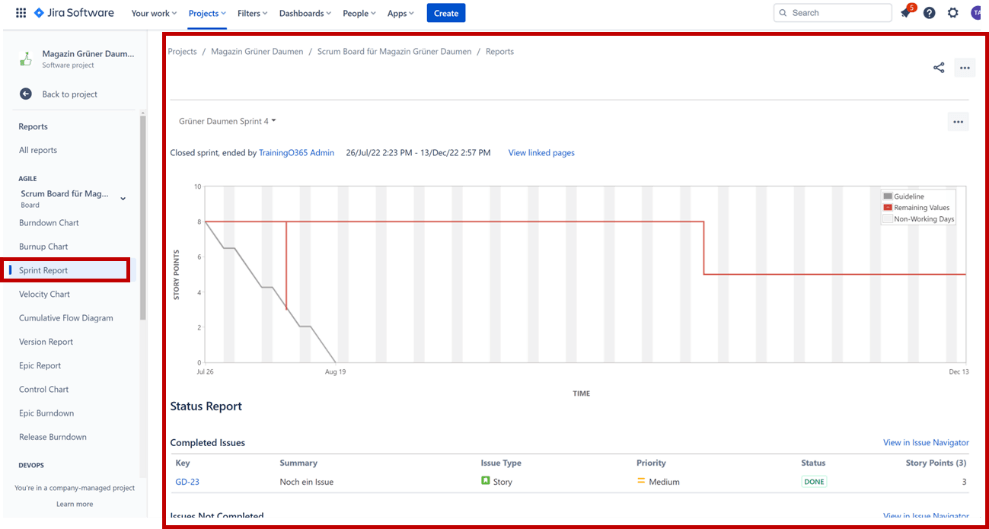
Tip 3: Retrospective Template in Confluence and Other Templates
To allow teams to accompany their Retrospectives with moderation and note down their insights, there are different templates in Confluence. If you wish to create a new page in Confluence with the respective template, you can follow the link from Step 3 of the previous tip when completing a Sprint – or simply click on “Templates” in Confluence.
In a few Confluence versions, the “Create” button will take you to the templates. Select the templates with the “Retrospective”.
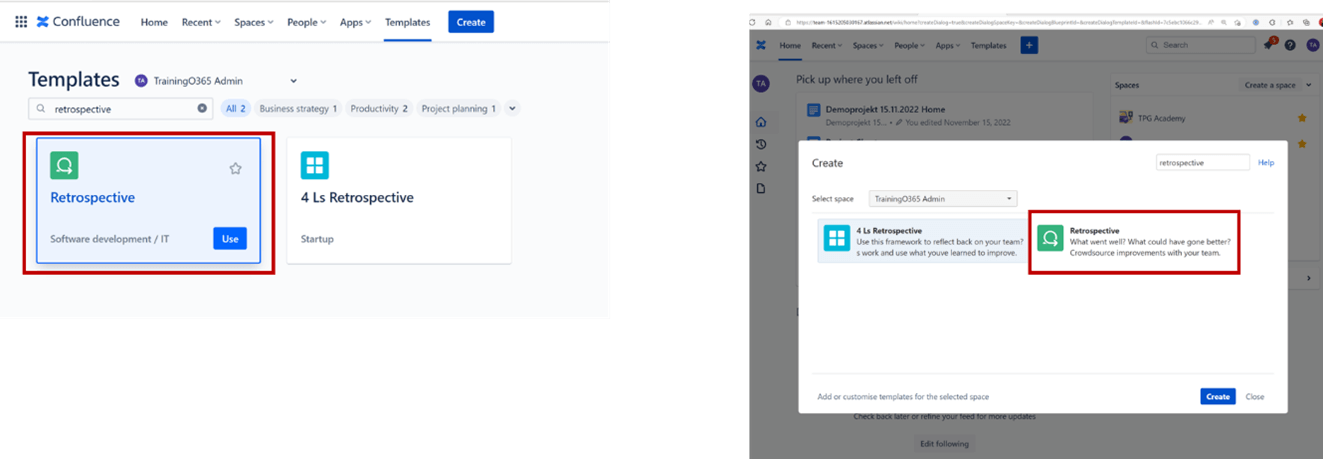
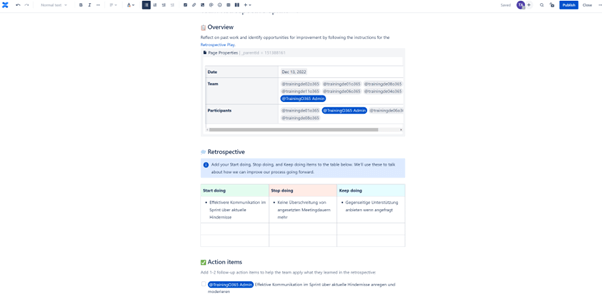
When editing Retrospective pages in Confluence based on this template, you can make further entries in addition to the metadata, such as page title, date and participants of the Retrospective. You can also specify what the participants have observed in the Sprint that is ending and what suggestions for improvement they have made for the next Sprint.
What is more, Action Items can be recorded and assigned for the specific implementation of these improvements. These will however be tracked in Confluence and not in Jira.
Alternatively, you can also create Backlog entries in Jira for implementation.
Another Retrospective template provided by Confluence, is the “4Ls” Retrospective: it differs from the previous template mainly in the discussion format used. Instead of “Start Doing”, “Stop Doing” and “Keep Doing”, there are four categories:
- “Loved”: what did the team members like most about this Sprint?
- “Longed For”: what else would they have liked?
- “Loathed”: what did they think was terrible?
- “Learned”: what new things did they learn in this Sprint?
In addition, together they can record milestones they find particularly important and group the 4 Ls according to these.
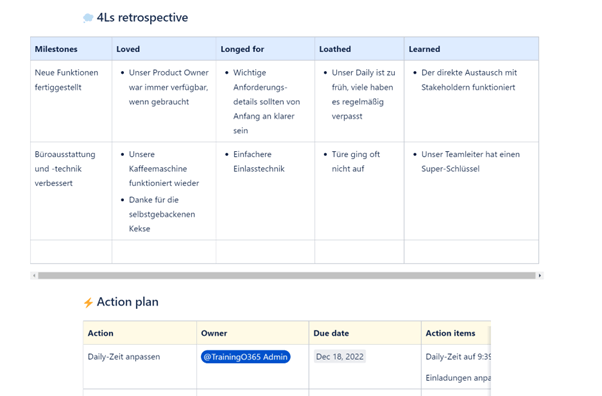
Conclusion – Using Jira Makes Sense for Scrum Team Purposes
For the purposes of a Scrum Team, Jira and Confluence can be really useful, if you, as a Scrum Master, know what those tools offer you.
In the three tips presented above, you have learned how to guide your Scrum Team more effectively with:
- The right filters in your Team’s Sprint Board
- Sprint Reports for a joint analysis of the Sprint progress
- Retrospective templates in Confluence for moderating and recording your discussion and the agreed improvements
This will allow you to effect more sustainable positive changes in your agile project environment long-term.
Do you have further questions or comments regarding Jira for Scrum Masters? In that case, please write to us in the comment area.
Subscribe to TPG BlogInfo: Never miss new practice-oriented tips & tricks
Every other week: Receive practical tips in TPG blog posts written by recognized experts in project, portfolio, and resource management.
* Required Fields | Data Protection
Author: Antje Lehmann-Benz (PMP, PMI-ACP, PSM expert / instructor in Agile Methodology)
Antje Lehmann-Benz, PMP, is a project management instructor with a special focus on agile issues and Scrum seminars. She also has experience in providing software training (Jira and Confluence) and consulting. In addition to instructing on frameworks and theory, she is also experienced in the use of agile games and practical exercises to reinforce the knowledge gained.
Read more about Antje Lehmann-Benz on LinkedIn.