In early 2019, Microsoft provided a new feature called MS Project Roadmap within the Project App in Microsoft 365. It allows you to present projects from various Project Online sites and Azure Boards in one simple bar chart. Now, it is also possible to present projects from Project for the Web in it. This way of presenting your projects gives you a better overview. (Here you can find a short presentation of Project Roadmap in a video).
Note: If you are looking for information on the further development / roadmap of Project Online (and not on the tool Roadmap): Microsoft announced in 2021 that the Project Online tool would not be developed any further. It will be replaced by Project for the Web. The product roadmap of M365 indicates this clearly.
Since its launch, the MS Project Roadmap product has not been developed further by Microsoft – apart from the possibility of integrating projects from Project for the Web. Since our test in early February 2019, the features of the tool are still very limited. Below, you will find a description of the features (which are frequently still limited). We will update this article as soon as there are new developments.
What Does the MS Project Roadmap Offer?
Microsoft recommends using Roadmap for the following use cases (source: Microsoft):
- Create a view of your organization’s projects and drive them together to achieve your business goals.
- Connect directly to projects from multiple systems in your organization, allowing each team to use the tools that fit their work style.
- Choose the most relevant items from each project to focus on key investments and deliverables.
- Change project order to highlight the work that is most important to you.
- Monitor progress toward mutual goals by adding top-level key dates that span across projects.
- Quickly track status of all phases and milestones to spot problem areas early.
- Collaborate with others by sharing your roadmap with an existing Microsoft 365 group or creating a new set of stakeholders.
Interested in Milestone Trend Analysis with MS Project? Read about free tool.
In the current version of MS Project Roadmap, it is only possible to display existing projects. Higher-level planning for new projects would be desirable but is not possible at this point.
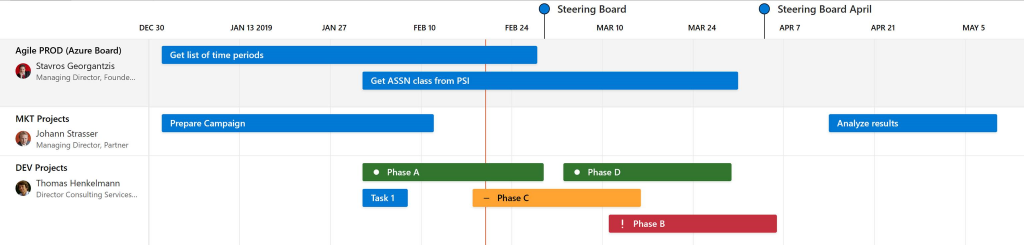
Special Download: Advantages of MS Project Server / Project Online over MS Project Standard
Please click here to download the PDF and learn why you should prefer the server over the client version.
You can retrieve summary tasks, tasks and milestones from Project Online.
From Azure Boards, you can take over Epics, Features, Requirements etc. depending on the template used.
Reading tip: Microsoft Project Server Migration to Project Online
How to Create a New MS Project Roadmap
You can create new roadmaps in M365 in the Project App by selecting Roadmap:
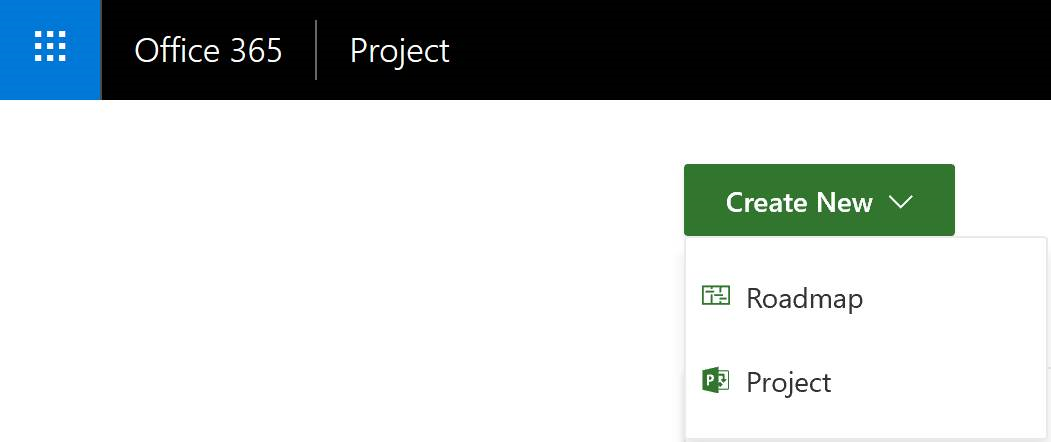
Next, you have to:
- Add projects as rows and following this
- Select the project details, i.e. the bars
To this end, you create a link to Project Online, Project for the Web or Azure Boards by entering the respective URL.
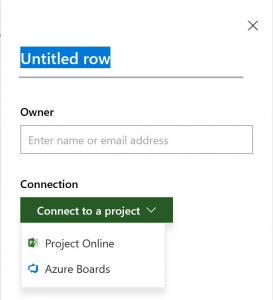
In the next step, you select the elements you would like to present as bars. However, a list of tasks or Epics will only appear after you have entered three letters.
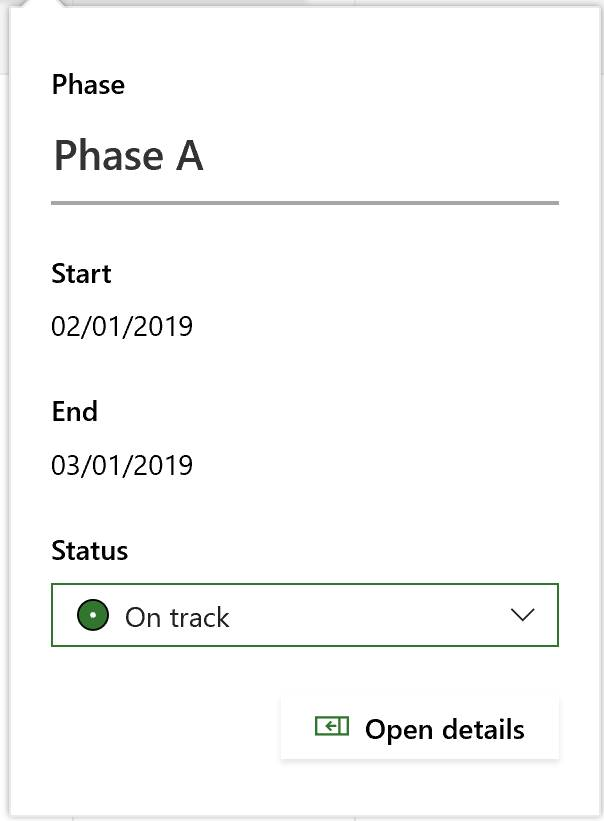
The presentation of the bars is always the same – regardless of the source. What is transferred at present:
- Name
- Start date
- End date
In the roadmap, it is possible to change the names of projects and bars but not the dates.
You have the option to change the status and thus the colors of the bars and of the milestones. Linking the status to properties in the source project via the user interface is currently impossible.
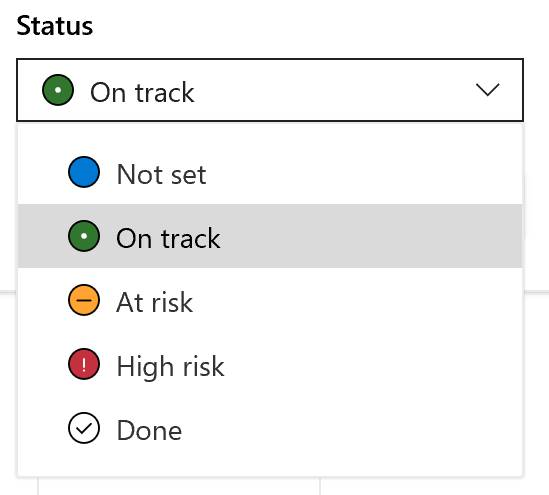
Moving Projects
You can move projects up or down but not their individual bars. The presentation of the bars is recalculated each time to ensure optimal use of the available screen space.
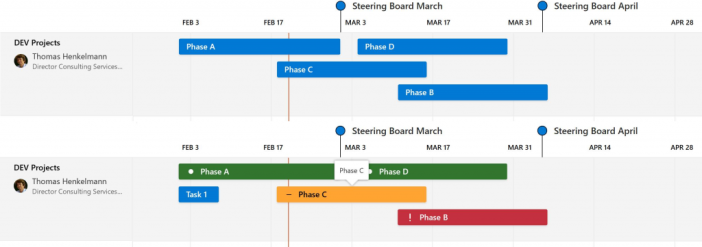
The structure in the source project does not have an impact on the presentation. With regard to the presentation, summary tasks and tasks are treated in the same way. In the source project, Task 1 is part of Phase A.
In reality, this may not matter too much, as you will very likely integrate only summary tasks.
Looking for a good introduction to Microsoft Project? Read our MS Project Tutorial.
Adding Elements from Project Online
A new command in the ribbon Tasks enables you to add published elements from Project Online as bars to the roadmap. By the way, this is also the only way to add the project summary task to the roadmap. The roadmap itself does not offer an option for adding the project summary task.
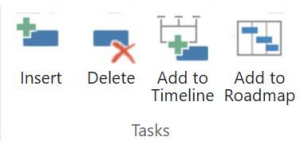
Naming the Projects
The names of projects are only transferred when linking to the source, but they will not be updated in the case of changes.
You also have the option to assign any desired name regardless of the original name of the linked project. The same goes for the names of the bars that are taken over when the bars are first created. Yet, in the case of subsequent changes in the source, they are not aligned in the roadmap.
The new name will only appear in the details of an individual bar or project but not in the roadmap view.
Setting the Time Scale
The time scale can be set to weekly, bi-weekly or monthly. Neither the width of the time units nor their labeling can be changed. This means that you can only view one year on your monitor without turning the page.
Are you thinking that must be the wrong monitor? So did we.
Turns out it is independent of the resolution and size, so it is always a year that is presented. For a roadmap, this is somewhat poor – we find.

Filtering Project Rows
The filter provided allows you to filter project rows by owner. Unfortunately, it is impossible to filter by projects or project rows at present. Hence, you will not be able to filter an overview e.g. of interfaces running directly across different projects.
Our tip: If you desire the presentation of interfaces across several projects, this could be realized with the tool TPG ProjectLink for multi-project and program management with Project Online.
Managing Permissions
The permissions of the roadmap are controlled via Microsoft 365 groups. Microsoft 365 can create a new group for your roadmap or you can choose an existing group.
You can choose from groups in which you are the group owner. All members of the group are able to edit the entire roadmap.
By the way, it is impossible to change the assigned group later on!
And be careful: As a group owner, be careful when adding users to a group by entering their names. These users will not only be added to your roadmap but also to the M365 group you assigned to your roadmap. This is in keeping with the group concept of Microsoft but might not be apparent from the user interface of the Roadmap.
So think twice before assigning an existing group. You will be more flexible in the future, if you create a new group.
It is possible to assign owners to projects who, for unknown reasons, do not have to be members of the O365 group assigned to the roadmap. This is even possible when these “owners” do not own the project in Project Online or Azure Boards. You can assign any user from your own M365 environment.
However, this does not seem to come with a change of permissions for the projects in the roadmap, as we found out. All members are currently able to change all bars, to add new bars and to delete items. This makes “owner” a rather misleading term with the current functionality.
Microsoft Power Automate in the Background
To make linking projects as flexible as possible in the future, Microsoft relies on Microsoft Power Automate in the background. This makes it possible to collect M365 data from various sources, compile them individually and deliver them to diverse target systems.
At present, the user interface of the roadmap offers the sources Project Online, Project for the Web and Azure Boards.
Should you come up with the idea of making your own flows to populate the roadmap: while it is possible to view the configuration of the flows for the projects in your roadmaps, it is not yet possible to select the roadmap as the target for your own flows.
Setting Up the Project Roadmap
To ensure the Roadmap feature works in your M365 project environment, it needs to be set up accordingly. This means an administrator of your environment has to activate the feature in Settings – Services & Add-ins.
It may be that other directions appear indicating that further steps are necessary for the activation, such as the migration of CDS (Common Data Service). CDS is required for the data transfer with Flow and needs to be running in the latest version.
Project Online Professional and Project Online Premium cover the licensing of this feature. Still, the services have to be activated first.
Our Conclusion on the Current Status of Project Roadmap
In our estimation, Project Roadmap is a very simple feature for the presentation of project parts from Project Online, Project for the Web and Azure Boards.
The functionality is minimal and has hardly been developed further since the start. At present, we do not know a single customer using this tool.
Tools based on Microsoft technology enhancing existing tools for multi-project / program management offer more features: for instance, for Project Online this is TPG ProjectLink and for Project for the Web it is TPG ProjectPowerPack.
Our final tips:
Get to know the individually adaptable “PPM Paradise” – the optimal environment for your enterprise-wide project, program, portfolio and resource management (PPM). Download the free eBook “The PPM Paradise” now (just click, no form).
And sign up for our bi-weekly blog newsletter with information on more hands-on articles, eBooks, etc. to improve your project management maturity level.
What has been your experience with MS Project Roadmap? Please let us know your opinion in a short comment below.
Subscribe to TPG BlogInfo: Never miss new practice-oriented tips & tricks
Every other week: Receive practical tips in TPG blog posts written by recognized experts in project, portfolio, and resource management.
* Required Fields | Data Protection
Dr. Thomas Henkelmann
Managing Partner at TPG The Project GroupIn 1994, after his studies and his PhD in Technical Physics, Dr. Henkelmann started working as a project management consultant at Primavera. Having founded his own company, Micro-Frame Technologies Deutschland GmbH (changing its name in 2000 to 12Plan Projektmanagement GmbH), he went on to become managing director of several software companies (elabor.com, Scheuring AG, Business Engine Software Corporation), responsible for establishing their European distribution and service networks. In May 2004, Dr. Thomas Henkelmann became Associate Partner at TPG The Project Group. Since January 2019, he has been Managing Partner.
Previously, his activities focused on seminars, training and developing implementation concepts for Enterprise Project Management solutions based on Microsoft Project Server. Now, his focus is on consulting and sales.
Read more about Dr. Thomas Henkelmann on LinkedIn.



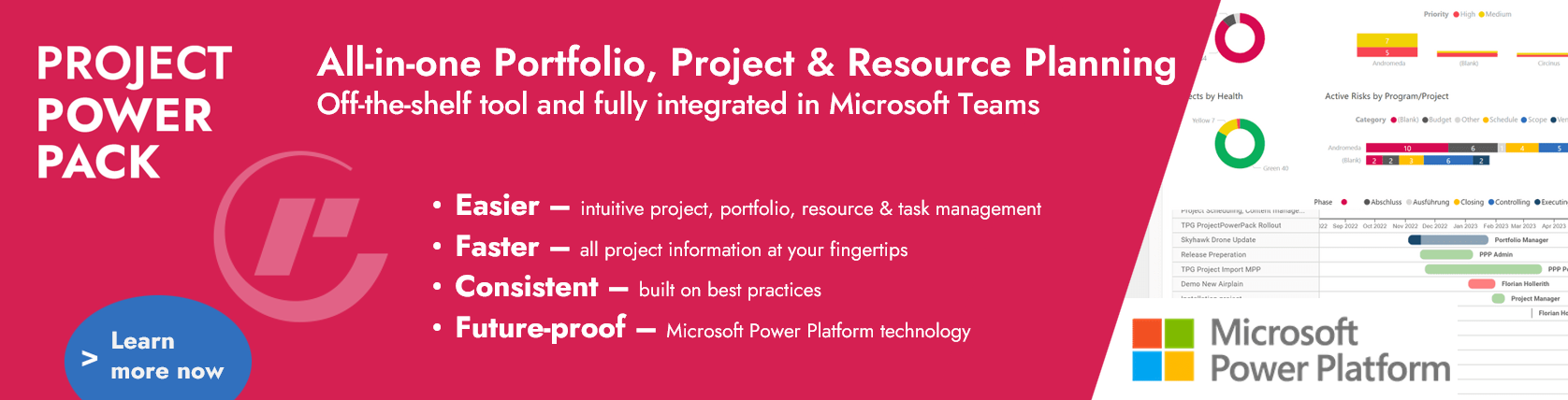
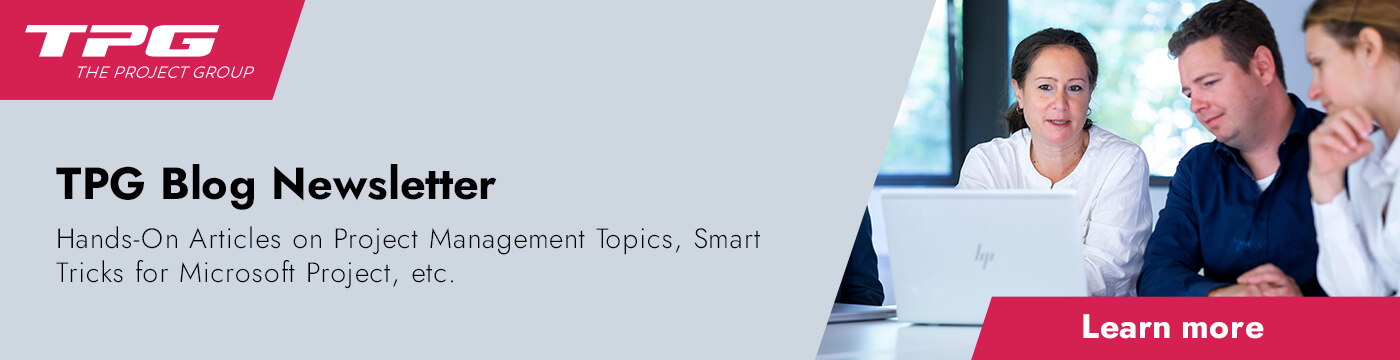
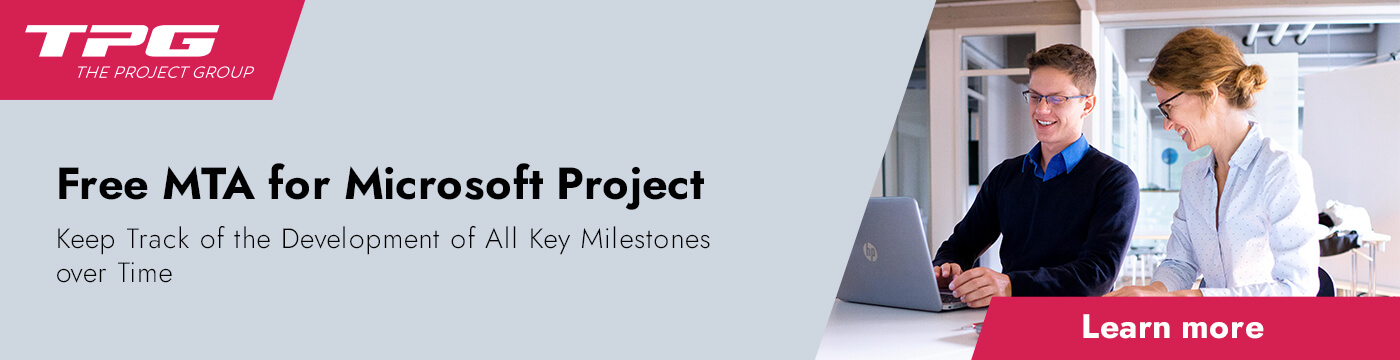



3 Comments
Thanks for your article. It confirms what I’ve encountered when trying out Roadmap for a day.
Also missing is a feature to group elements in the roadmap into categories. A team often has multiple different areas of work in their roadmap, e.g. “Performance Improvements”, “Innovation Features”, etc.. There is no way to group projects together this way, so the roadmap looks a bit flat and uninteresting.
I’ve continued trying to use Roadmap today and have only found more things I don’t like.
Earlier I set up an example roadmap with tasks linked from a project in Project for the Web, and the tasks showed up in the Roadmap as bars with fixed duration. Returning after some time, I now see the roadmap items have all spontaneously changed to “Key Date” items instead of bars with fixed duration. They are now just pins instead of bars. Now there is no way to get the bars back. The items in the Roadmap are totally disconnected from the tasks in the Project, and there is no way to link them back in any way. It would be extremely frustrating to have spent a lot of time creating a real roadmap only to see the whole thing ruined in this way.
Also, you mention: “A new command in the ribbon Tasks enables you to add published elements from Project Online as bars to the roadmap.” There is no such command in Project for the Web.
In conclusion, the Roadmap app is completely useless. It has almost zero functionality, and doesn’t do any work for you. I would like to use this app because I am using Project for the Web, but now I am forced to design my roadmap in some other vendor’s tool.
Jose, thanks for your feedback on the limitations of the Microsoft Project Roadmap feature! You also could consider posting the comments directly in the Microsoft Project Feedback Forum for Project for the Web where they are more likely to reach the tool’s developer team.