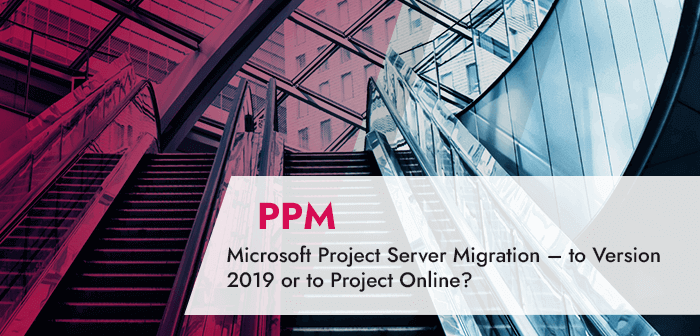Everyone agrees that migrations take effort. The question is therefore, is it worth the effort to migrate from an older version to Version 2016 or, better yet, Microsoft Project Server 2019? Should you take the migration one step further and migrate to Project Online, going for the Office 365 cloud-based solution? There are plenty of good reasons why you should. One of the key reasons is that for older versions of MS Project, support has expired or will be discontinued in the near future.
The latest versions also provide useful new functionality that offers interesting new ways to efficiently manage projects and portfolios (PPM). Finally, migrating to the cloud can save you money in the long run over using an older on-premises version. When you consider these advantages, it really makes sense to migrate.
Of course, you may be rightfully asking yourself:
- Is the migration difficult or time-consuming?
- Will it be expensive?
- Will it hinder or delay our business operations?
- Do we risk losing any data?
These concerns will be addressed here. Let’s take a moment to find out about:
- Situations in which migration is a smart move
- The best way to handle a migration
- Why, if so desired, you only need to migrate your data one single time – and then never again!
Why Is Microsoft Project Server Migration a Smart Idea?
At the end of 2017, we conducted the following brief survey in a German-language webinar on migration.
The survey asked the following questions, with the results as follows.
“Are you planning a Microsoft Project Server migration?”
- Yes, beginning in the next three months: 7%
- Yes, during 2018: 29%
- No, we are not planning a migration: 24%
- We don’t use MS Project Server: 20%
- No answer: 20%
Over a third of the companies responding indicated that they plan to migrate their MS Project Server in the near future.
And for good reasons.
Special Download: Advantages of MS Project Server / Project Online over MS Project Standard
Please click here to download the PDF and learn why you should prefer the server over the client version.
The advantages generally focus on one or more of the following three areas:
- IT infrastructure
- New functionality
- Licensing and expenses
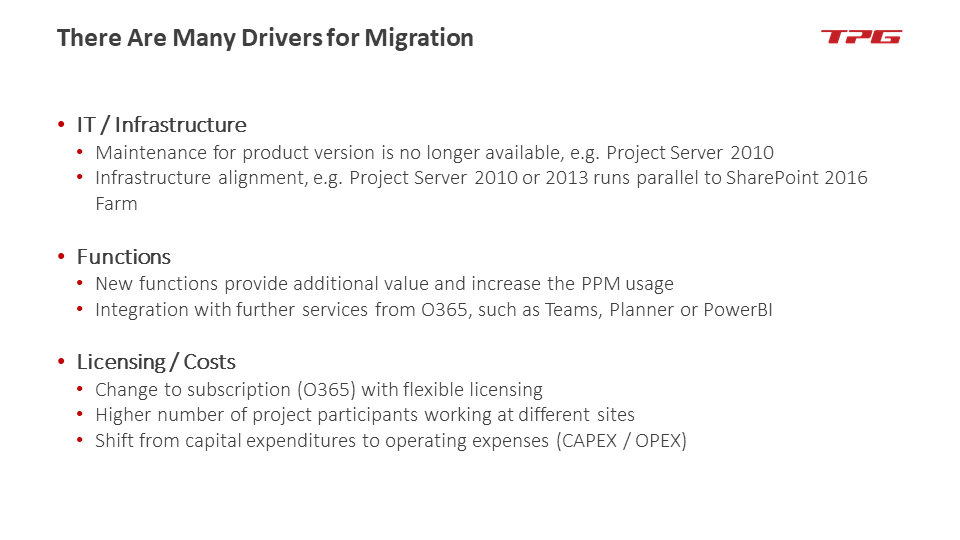
IT and Infrastructure at a Glance
Numerous companies are using an older version of MS Project Server, even though support for versions 2003, 2007, 2010 and 2013 has already expired.
In addition, many companies have an IT landscape with incompatible elements, for example, Project Server version 2010 or 2013 together with a SharePoint 2016 farm. Upgrading can harmonize this environment.
Overview of the New Functionality
New PPM versions offer new features that provide real value to the company and help ensure the more widespread use of project management methodology.
Taking advantage of this new functionality can help a company change its focus from simply meeting deadlines to a true optimization of resources and labor.
Migrating from an on-premises Project Server solution to the cloud-based Project Online solution – automatically – integrates valuable additional Office 365 (O365) services such as, for example, Teams, Planner and PowerBI.
May we also suggest that you read: Microsoft Reveals Product Roadmap for Project and Portfolio Management (PPM) at IGNITE conference
————- Presentation and video of a related webinar ————–
Keeping Track of Licenses and Their Cost
This is one area where the advantages of migrating from MS Project Server to Project Online are clearly visible. In the flexible licensing plan offered by the O365 subscription, the cost reflects your actual usage, enabling you to scale the licensing to meet your current needs.
In addition, employees at various sites can easily connect to the cloud.
There’s also a financial advantage: on your company’s balance sheet, the line item for Project Online is posted not as an asset, but rather as a current operating expenditure.
Now that we’ve given you an overview, let’s take a look at these three areas in detail. How will these affect your migration?
Please watch the webinar, as it serves as a basis for this article.
A Detailed Look at IT and Infrastructure
Support for Project Server 2013 Ended in April 2018
As a rule of thumb, Microsoft provides support for its products for a period of five years. After this deadline, there are no more functional enhancements or bug fixes. This means that not only has there been no support for Project Server version 2010 since October 2015, but also that support for version 2013 was terminated in April 2018.
Extended support for MS Project Server version 2010, which you can purchase at an additional fee, is now limited to simply fixing newly detected bugs. Functional enhancements and bug fixes for existing bugs are excluded. And even this additional service is scheduled to end soon in – October 2020.
Note: The extended support available for MS Project Server Version 2010 will end soon – October 2020.
Project Server and SharePoint
Numerous firms have both Project Server and SharePoint farms. Having this combination is advantageous but requires that both components be kept updated.
If a firm updates its SharePoint to version 2016, it should also migrate its Project Server to version 2016. This helps keep the infrastructure in sync.
A more far-reaching opportunity exists: the firm can use the Project Server service included in SharePoint 2016 to eliminate the need for one of the farms.
A Detailed Look at Licenses and Expenses
Advantages of Project Server as a Subscription
Companies are increasingly switching from purchases of MS product licenses to subscriptions for these.
Larger companies may find that as they expanded, their IT landscape evolved to include a mix of purchased and subscription licenses, and that these exist concurrently now.
This can lead to problems.
Subscribed MS Office products (Office 365) are accessed via the cloud. For technical reasons, these are incompatible with products having conventional purchased licenses.
It’s impossible to share documents back and forth, even if the Office products that created them are the same version – regardless if this is version 2010, 2013, 2016 or the new version 2019.
It comes down to a decision of which model is preferred: purchase or subscription.
Do you have a subscription for Office 365 solutions together with Project Online Professional? If so, you should at least consider whether it makes sense to continue using a standalone Project Server when upgrading to a new version.
That’s because there’s no additional cost to migrating to a completely cloud-based solution: Project Online already covers all the server component costs, including those for Project Server, SharePoint Server and SQL Server.
In addition to the significant cost savings, you also benefit from the flexibility offered by a license subscription. The subscription can even be canceled with one month’s notice, depending on the contract’s term or period of notice.
Released licenses can easily be transferred to other employees who were initially assigned to other duties.
Even contract employees assigned to the project can use specific functionality without needing to have their own CAL (Client Access License).
The Project Online subscription enables you to optimize the allocation of your licenses based on the company’s current needs.
With Project Online, you can allocate the licenses to specific roles, for example:
- Project Online Essentials for project team members
- Project Online Professional for project managers
- Project Online Premium for administrators, portfolio and resource managers
Every license also allows the use of all the server components required for Project Online. These include SQL Server and SharePoint Server, Project Server, data storage, CPU and hardware. There are no additional fees.
Taking a Closer Look at the New Features
IT, infrastructure, licenses and expenses are all good reasons for performing a migration. However, the additional functionality provided offers yet more compelling reasons. These fall into three categories:
- Technical changes
- Functional changes
- O365 integration
Technical Changes
These encompass several aspects, all of which facilitate the technical administration. Consolidating the databases, for example, reduces the effort needed to manage these. Up to Project Server version 2010, four separate databases were required. As of version 2013, this has been reduced to just one database.
Beginning with version 2013, you can create and edit workflows using the SharePoint Designer using a graphical user interface. This wasn’t possible in the older versions.
Another advantage offered by version 2013 is the use of Power BI as an efficient reporting platform.
And finally, administrative settings have been transferred to SharePoint’s Central Administration. This provides a clear separation between the technical administration and the functional administration for the project management users.
The latter continues to use the familiar Project Web App (PWA) of the Project Server’s web-based interface.
Functional Changes
Functional enhancements provide specific advantages to the user, such as for example the introduction of resource request and commitment as of MS Project Server Version 2016. This simplifies planning your staff schedules.
You’ll also find helpful the additional tools, web add-ins (previously called “apps”), that you can download and install from the Microsoft SharePoint / Office store.
Also available as web add-ins are tools giving employees who are on the go access to the project management. This is useful for tracking work hours and other tasks.
The latest version of MS Project now also includes an agile planning tool. (More information is available in the following section “Applications”.)
Agile, traditional or hybrid PM? Which method fits your project? Find out here.
O365 Integration
Office 365 offers a range of services that support efficient project management. These include, for example:
- Microsoft Planner for planning individual tasks and assigning them to teams
- Microsoft Teams as a communication and collaboration tool for the work groups involved in a project
- Skype for Business for direct sharing, integrated into the Project Web App and / or Microsoft Project Client
- Microsoft Flow supports simplified workflows, also those of third-party services
Application Examples
How can the new functionality described here help you and your company? The answer, of course, depends on your specific requirements and needs. To give two examples:
- Let’s say that you’re a project manager looking to recruit employees and plan their assignments. Project Server Version 2016 and up offers new functionality for planning your resources. This allows you to submit a request to the corresponding HR responsibles of those employees with the specific skills and qualifications you need, gain their approval, and then reserve these staff members’ time for the necessary time period. HR responsibles benefit as well because they can now see at a glance which employees have been requested (or already booked) for which projects and time periods.
- You want to use agile project planning. In Microsoft Project version 2016 and up, there’s even an agile planning mode. Without exiting the Project Web App, you can create, schedule and manage task-based plans. Detailed overviews let you instantly check the status of individual tasks.
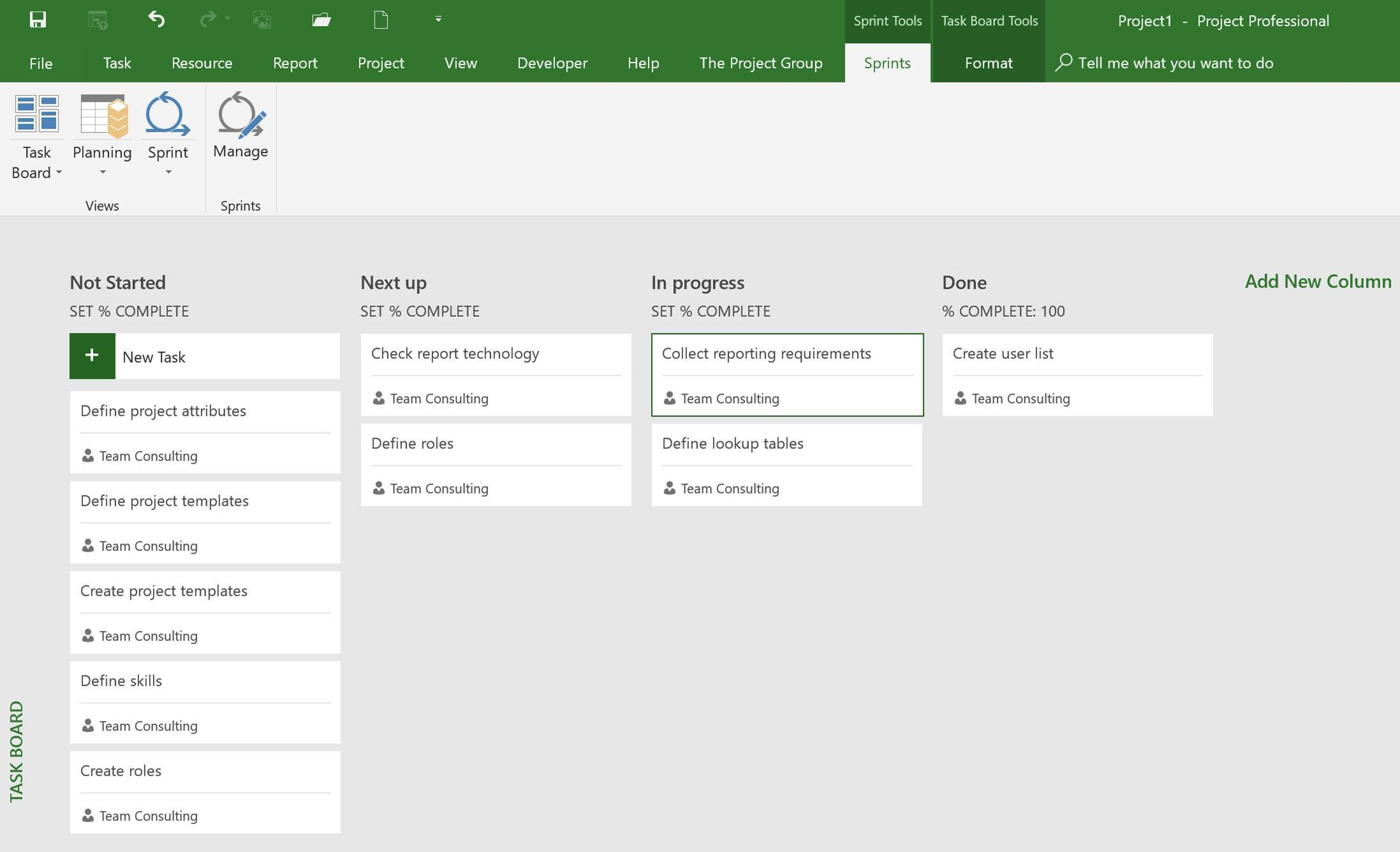
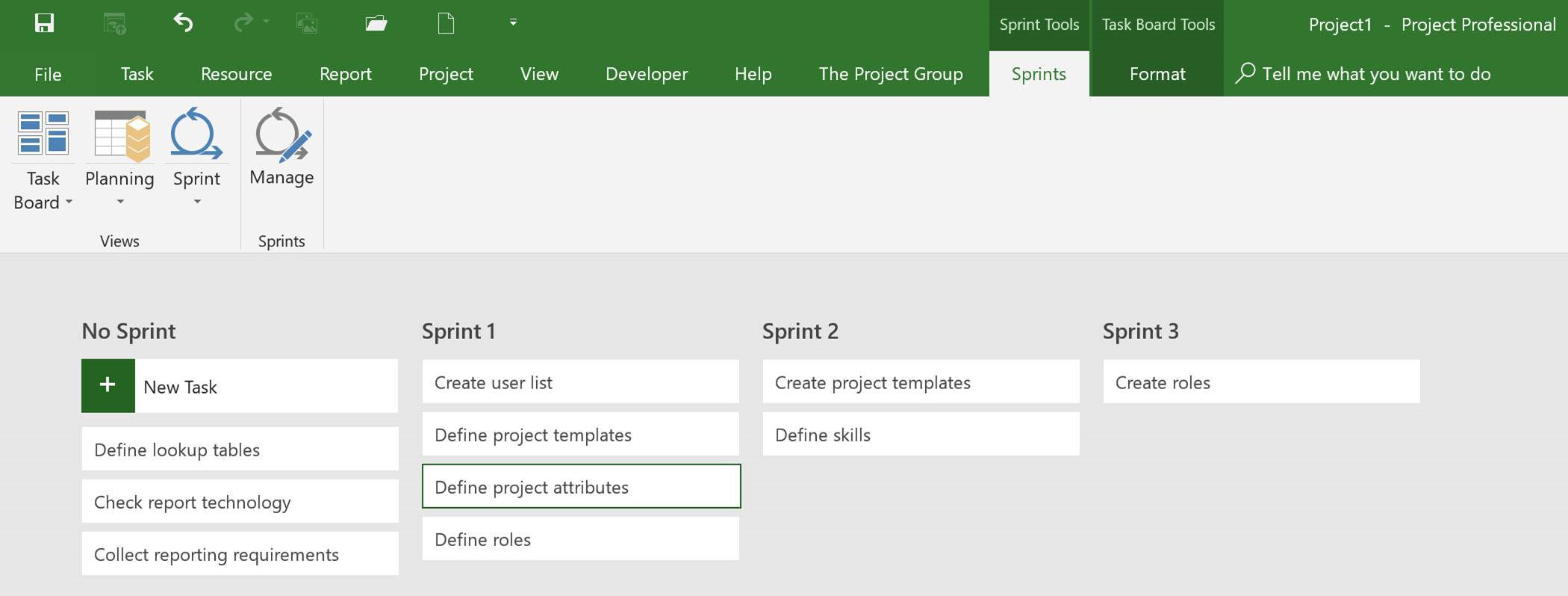
How Is the Microsoft Project Server Migration Handled?
We previously discussed several good reasons for migrating to the latest version of MS Project Server or switching to Project Online.
However, the question remains: How exactly does the migration work?
The first step is to clarify exactly what data you want to migrate. The simplest, yet most comprehensive, answer is: the whole system, including:
- Configuration
- Projects
- Resources
- Time management data
- Reports and workflows
- The Project Sites which are complex
Clean Up Your Data to Reduce Its Complexity as Much as Possible
It’s actually a good idea to check each component individually to find out whether all the data sets will really continue to be needed.
Just like any physical relocation, a migration is an excellent time to “clean house” and reduce the burden. Unused fields, reports, permissions and much more can often be simply deleted. Completed projects can be archived.
Use the migration as an opportunity to clear out obsolete data from your old Microsoft Project Server and ensure a more streamlined server.
The benefit is worth the effort because it simplifies the migration, which in turn reduces the chance of errors and lowers expenses.
Two Migration Alternatives
You have two alternatives when migrating:
- Migrating to a newer version of Project Server
- Migrating directly to Project Online
How these differ: If you choose the on-premises MS Project Server, you can only migrate to the next higher version. For example, from version 2010 to 2013.
Technical restrictions prevent you from skipping a version. So, for example, you can’t migrate directly from version 2010 to version 2016.
This means that if you’re migrating from an older version to version 2016, it’s a multi-step migration. You need to install each of the in-between versions as well, one by one. Naturally, this adds effort and expense to the equation.
Migrating to the cloud-based Project Online is different. Here you have the opportunity to migrate directly from versions 2010, 2013 and 2016.
You can migrate to Project Online directly from any earlier version of the MS Project Server.
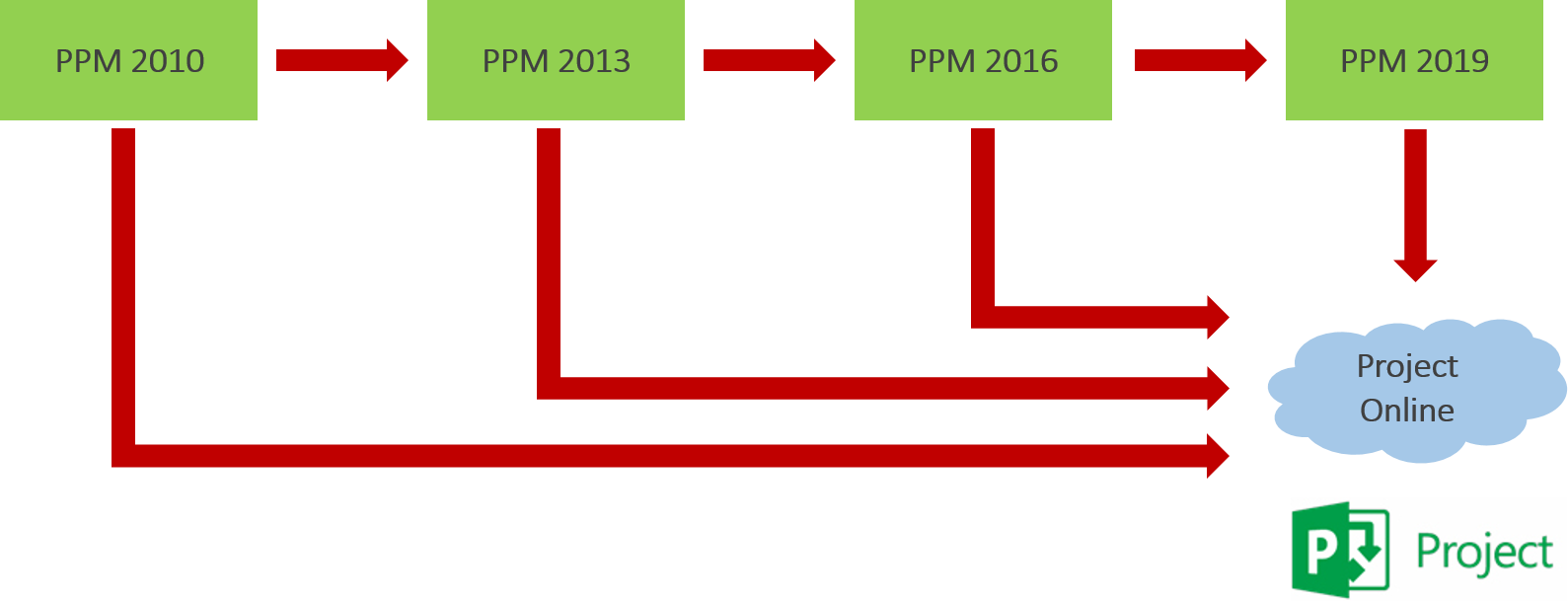
Alternative 1: Migration within Your Existing Infrastructure
Migrating your systems from one version of the Project Server to another takes place within your company’s existing infrastructure.
The standard Microsoft Project Server migration is relatively straightforward, from a technical perspective. The old version’s database is simply copied and integrated into the new version. The process is executed automatically but can take hours or days, depending on the database’s size.
After this has completed, the real test begins. You’ll need to check to ensure that all the data has been completely transferred and ensure that there are no problems. You may find that, for example, some of the links no longer work, or that some parameters are no longer supported in the new version.
Checking all this requires the skills and experience of experts. These people know how to detect problems as quickly as possible and with the least amount of effort. Any problems detected must then be fixed manually.
Reports must always be adapted manually because the data model changes from version to version.
Even a standard migration includes customer-specific elements. This isn’t a technical issue, but rather relates to each company’s unique needs as well as the new functionality.
When planning a migration, it’s important to consider what functionality your company might no longer need and what new functionality it wants to use going forward. This decision can mean, for example, that certain data (such as timesheets or resources plans) may no longer be needed.
One consequence of this type of decision can be that certain sets of data – i.e. Timesheet, Resource Plan etc. – will no longer be required.
It may also make sense to handle configuration and master data separately from the projects during the migration. The reason is that it’s often not necessary to transfer completed projects to the new version. It may be enough to just store them in read-only archives.
Alternative 2: Migration to Project Online
Is there any way to avoid the many separate steps involved in migrating from version to version? Yes – by migrating to the cloud.
As mentioned above, you can migrate to Project Online from any previous version of MS Project Server. That’s good news.
However: Microsoft doesn’t offer any tools for the standard migration.
Microsoft doesn’t offer any tools for doing a standard migration from a Project Server solution to Project Online. For this, you’ll need a partner solution.
Luckily, there are numerous partner solutions available.
However, these tools vary greatly in their performance and some don’t support the myriad of possible kinds of migrations. It’s therefore important to differentiate between the PPM data (such as projects, resources, views and permissions) and the SharePoint content contained in these project sites.
So, the same words of advice apply here: when planning your migration, think carefully about what data and functionality you’ll need in the future.
If this sounds like a lot of work, the good news is that one of the greatest advantages of migrating to Project Online is that this will be your last migration. Migrations will no longer be necessary going forward.
How is that possible?
In Project Online, all updates are fully automatic for both the server and the Project Professional client.
This saves you, as the customer, significant time and effort. You still maintain control though, because you can define the time and date of the update, within a certain time period. You can also test the changes within a protected environment and evaluate these.
This helps you prepare for the roll-out at your company.
Tools and Solutions for the Migrating to Project Online
Tool 1: FluentBooks by Fluent Pro
The various solutions offered Microsoft partners for migrating to the O365 environment differ by scope. One well-known and popular tool is FluentBooks. It lets you:
- Read and write using various PPM versions
- Document the system configuration
- Compare, test and track the changes
FluentBooks uses a proprietary file format. Its licensing plan is based on the number of PWA sites used.
Tool 2: TPG EasyECF
We offer a small, efficient tool called TPG EasyECF. It lets you:
- Read and write to any field in the Project Server system
- Document all the data in an XML / Excel file
- Make changes to the XML files
It also offers you a wide variety of tools for migrating SharePoint content such as documents (and their metadata and versions), lists and workflows.
The 7 Phases of a Migration Using the TPG Method
For many years, TPG has used a clearly defined strategy for migrations. It merges all the factors mentioned above into one highly efficient model that reflects the customer’s unique needs.
The TPG Migration Method is helpful for migrating to a new version of Project Server as well as migrating to Project Online.
Our experience shows that the migration process takes approx. three to six months from beginning to end. Of course, this estimate varies by the size and complexity of the system to be migrated.
Cost estimates range from EUR 30,000 to 150,000.
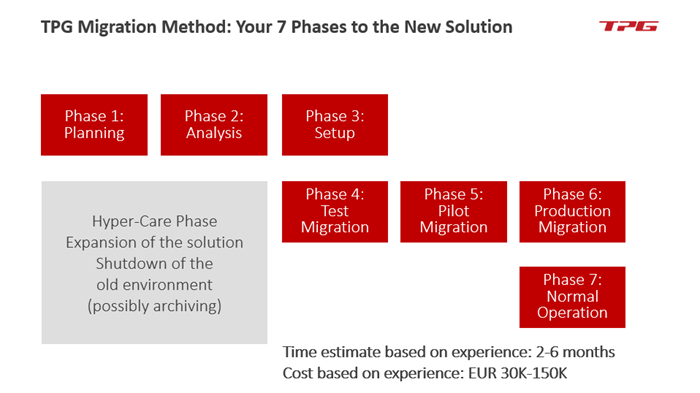
Phase 1: Planning
In this step, the current situation is analyzed. You’ll need to answer these questions: What is the scope of the planned migration? Are there any special challenges that could affect the migration’s feasibility? The answers to these questions will help us develop a recommendation for the migration process and provide you with a cost estimate.
Phase 2: Analysis
The next step is a deep analysis. Here we meet with you and go through all the details, step by step: processes, projects and resources, SharePoint sites, interfaces, and necessary modifications. Using this information, we develop a detailed plan and a detailed offer for you.
Phase 3: Setup
We discuss the technical setup. This includes the new infrastructure (and required server installations) and client software updates.
Phase 4: Test Migration
In this phase, the data is copied to the new MS Project Server or to Project Online. Afterwards, any possible problems will be analyzed and the data corrected. The test migration will also give us a rough idea of how long the actual migration will take. Using this information, we prepare a migration plan with a binding time schedule for you.
Phase 5: Pilot Migration
In the pilot migration, all the technical issues have been resolved. The old and new systems are running concurrently. Selected projects are now only handled in the new environment. Key users receive special training for this.
Phase 6: Production Migration
In this Production Migration phase, the solution has taken root and is running reliably. The remaining users are now trained successively. All the projects are now moved from the old system to the new one.
Phase 7: Normal Operations
TPG remains by your side, ready to help with any problems that might occur. Use of the new system has now become routine, and it can be expanded if necessary through the addition of other components and / or functionality. The old system is now either completely shut down or archived.
Conclusion: Three Good Reasons for Migration
Is it advantageous to migrate your project portfolio management system to a new version or to a cloud-based solution?
Considering the effort vs. the benefits, there three strong reasons that indicate Yes.
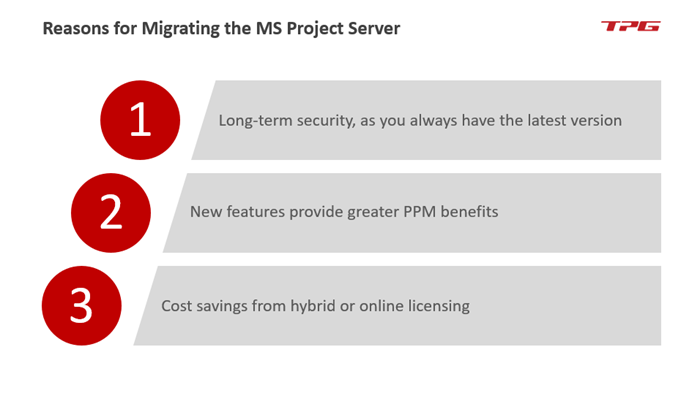
The migration offers your company:
- Long-term security for the future, particularly through the automatic updates provided through Project Online
- Access to helpful new features and thereby more efficient use of your PPM system, plus greater ease of use for everyone involved in the projects
- Cost savings through the flexible licensing plan when choosing a hybrid or completely online solution
The huge advantages of Project Online far outweigh the time and effort involved in the migration. This is your last migration, because once you switch to Project Online in the O365 environment you’ll never need to migrate again.
It’s a smart idea to have an experienced service provider at your side, assisting you with the migration. Their structured approach and established methods have been proven to minimize any risks and greatly speed up the migration process.
Do you have any questions that you would like answered? If so, please send us a note using the Comment field below.
Final tip: Subscribe to the TPG Blog Newsletter now and never miss another blog post.