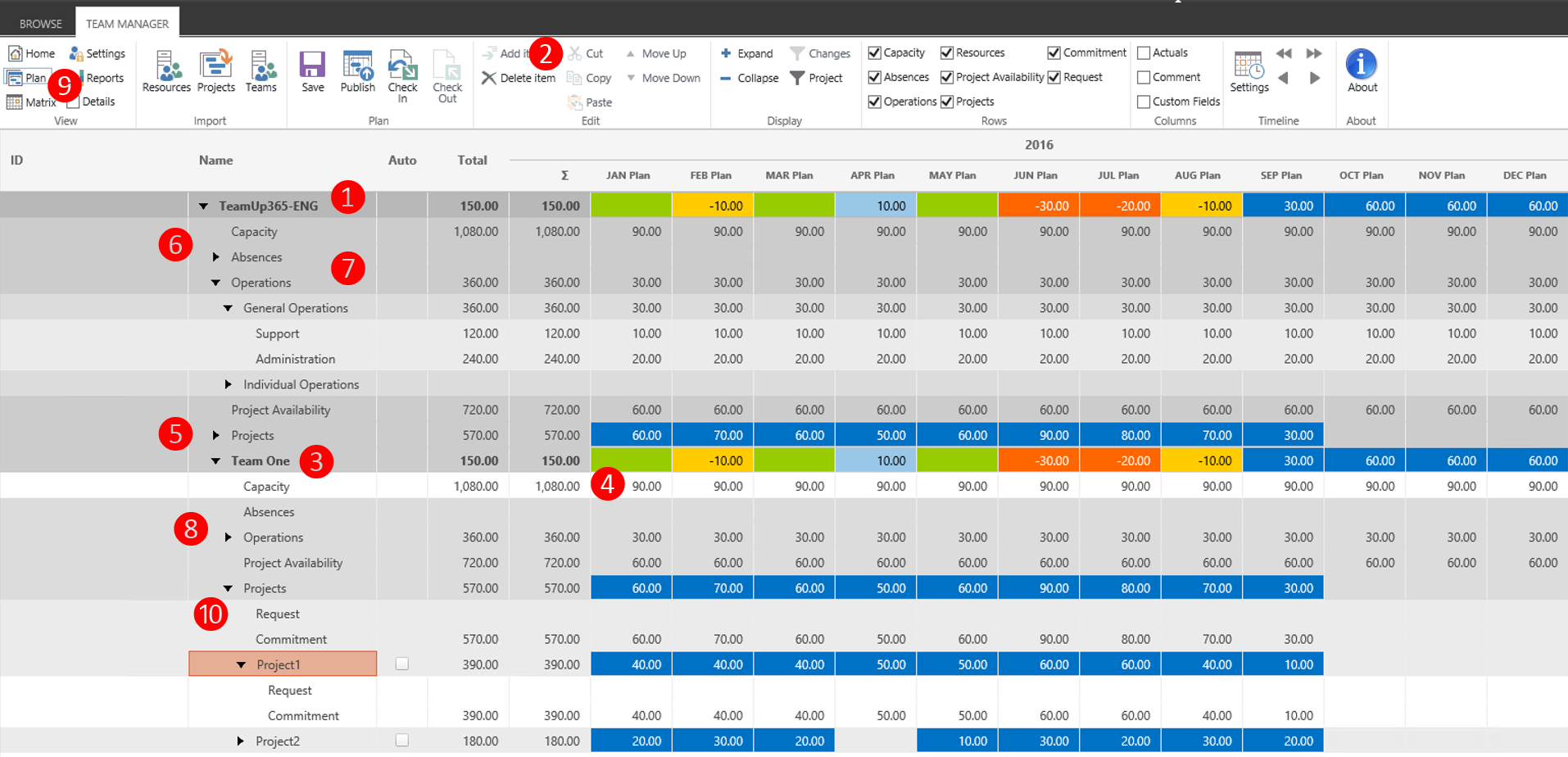Create new team member
• Select the first row (1) in the table (Team level) and click in the menu on “Add Item” (2).
• Name the new team member (3).
• Fill in the person’s capacity. To do so expand the elements underneath the just named team member and fill in its capacity in each column (4).
TIP! Fill in the first value, mark the cell, hold CTRL, click and pull the cursor over the left over columns to copy the values.
Create a new project
• Click on the “Project“ element in the table (5) and then click in the menu on “Add Item” (2).
• Name the new project (5).
Create elements for absence or operations
• Click on ”Absences“ in the table (6) or „General operations“ under the element “Operations” (7)
• Click in the menu on “Add Item” (2) and name the operation.
TIP! Individual operations cannot be set at this level. This can only be accomplished individually on a person’s level.
Assign team members to absences and operations
• Choose a team member from the table (3) and expand the detailed information.
• There you will find the previously created elements (8) and through the timeline entered summed up planned values
Assign team members separately to projects
• Requirements: At least one project was created
• Click the ”Matrix“ button in the menu (9)
• In the matrix assign the team member to the project(s)
• Click the ”Plan“ button in the menu (9)
• Now you can see the available projects (10) underneath the chosen element in the table
• Assign in the row “Commitment” the planned values through the timeline and that values will be rolled up as sum as well.
TIP! Do not forget to save your changes 🙂