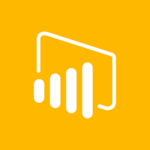
Microsoft Power BI is a collection of business intelligence tools offered as software as a service. With Power BI, you can analyze business data in the cloud, process the results graphically and share them easily with other people on any device. The analyses allow you to monitor your own business processes and the success of the company. The findings help make informed decisions on the basis of current data.
You can use different databases, web services and files as data sources. The Power BI system always provides the presentation of the most recent data from different sources and their appropriate formatting. Different gateways are available to link local or cloud-based databases.
In principle, this powerful tool is intended for any company with a need for data analysis and business intelligence. Thanks to the cloud-based approach, Microsoft Power BI is also suitable for companies looking for a cost-effective entry into BI – because the installation of dedicated hardware is not required.
First, you use Power BI Desktop to retrieve your data and create a report.
Then, you can publish the report in Power BI Service and add new visualizations. You can also generate a dashboard from one or more reports.
Finally, you share your dashboards with other people in the Power BI Service – especially with mobile users. This allows them to see your dashboards and reports in Power BI Mobile apps.
Power BI Desktop
This is the software that allows you to establish the connection to your data and to subsequently model and visualize the data. You can transfer your data to Power BI from almost any available data source. Using dynamic queries, you can filter the data and thus create professional analyses. Power BI Desktop is absolutely necessary for creating reports, as a dataset can be created only with the Power BI Client.
Power BI Service
Using this service, you can add the reports shared by the desktop client to a new or existing dashboard. This allows you to analyze all company and project-specific performance data in real time.
Power BI Mobile Apps
This app is used to view and work with shared dashboards and reports in a mobile environment. It is available for iOS and Android. Thanks to the real-time reports and dashboards, you can always keep an overview regardless of location and time. Access local data stored in SQL Server and data in the cloud. Keep an eye on KPIs and reports: with Power BI Mobile apps, you have an overview of your data on the go.
Power BI Report Server (only if on-premises solution is required)
In case of the solution with the Power BI Report Server, the data is located within your organization’s firewall and not in the cloud. The Report Server provides users with access to data and insights as well as the reporting functions of SQL Server Reporting Services for companies – in a modern, local solution.
Data are the centerpiece of Power BI. Whether you compile a dashboard or visualizations – the data originate in a dataset. But how do you integrate your data into Power BI?
In both the Power BI Desktop and the Power BI Service, you can import your data from many data sources.
A content pack is a collection of pre-configured, ready-to-use visualizations and reports. They are based on specific data sources such as Salesforce. Content packs are often used for quick visualizations in Power BI.
Power BI allows you to create content packs yourself. Thus, your team or the entire company can benefit from your own dashboards, reports and datasets.
Power BI provides you with a secure connection with local data and cloud-based services. Thus, you can get the maximum benefit from existing data.
You can set up a so-called gateway for data that are stored locally and not in the cloud. This will establish a connection between Power BI and your on-premises data source.
Request a report from the system via voice command. This will return charts and graphics. With this Q&A function, you can quickly conduct new data analyses using Power BI without detailed BI skills.
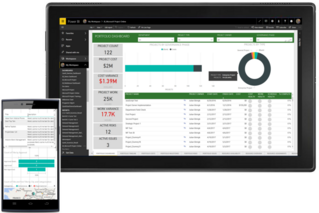
Microsoft Power BI is available on different devices: as a desktop client, online or as a mobile application – both on iOS devices and on Android phones or tablets.
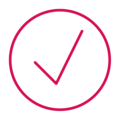

Would you like a free personal online consultation with a TPG expert to find out how you can take your multi-project / program management to the next level? Together we will talk about your questions, requirements and possible next steps – no costs for you!
Please click on the "Contact us now" button below and the contact form will open. Submit the form and we will get back to you as soon as possible with a proposed date for your free online consultation.